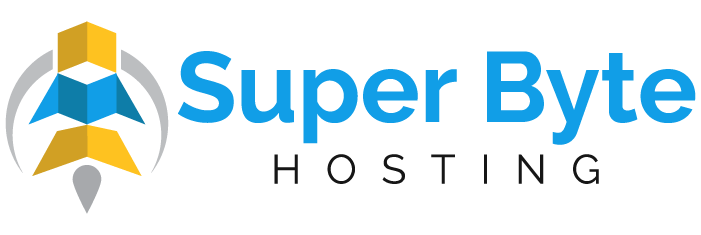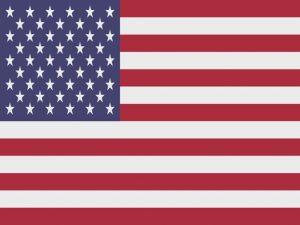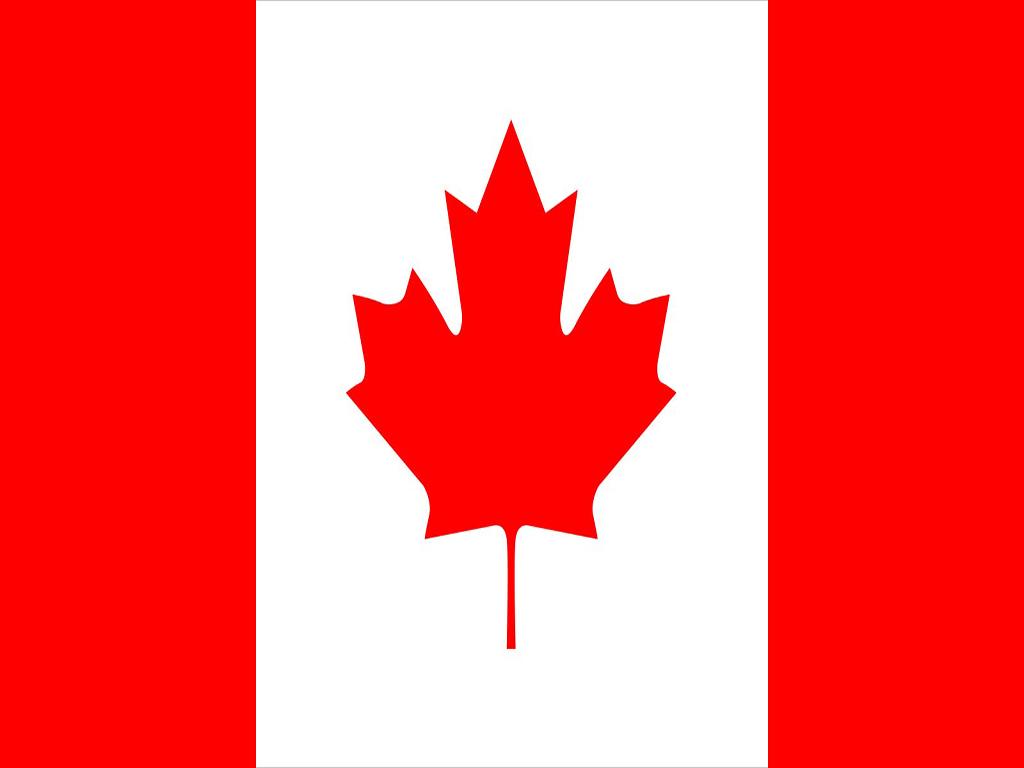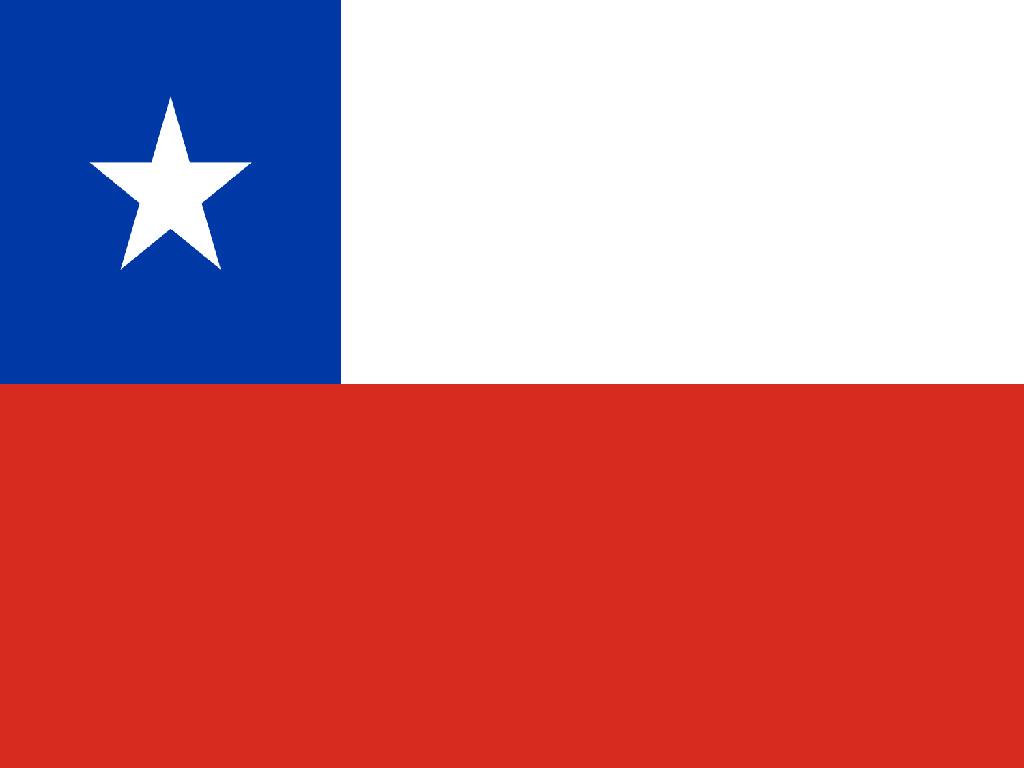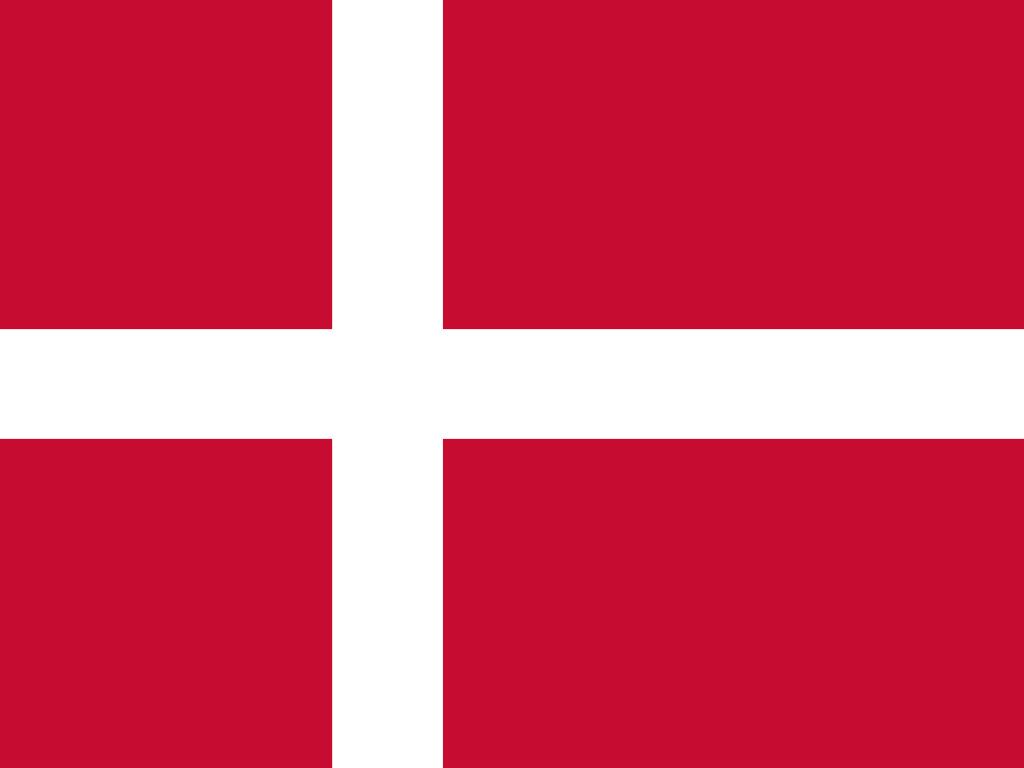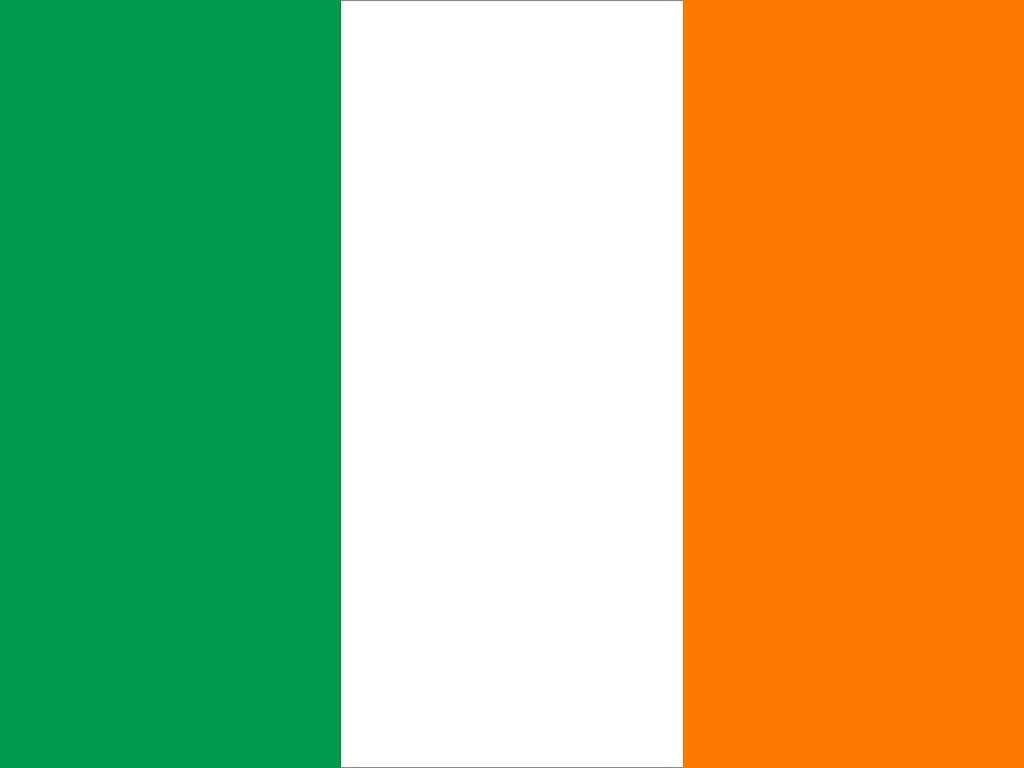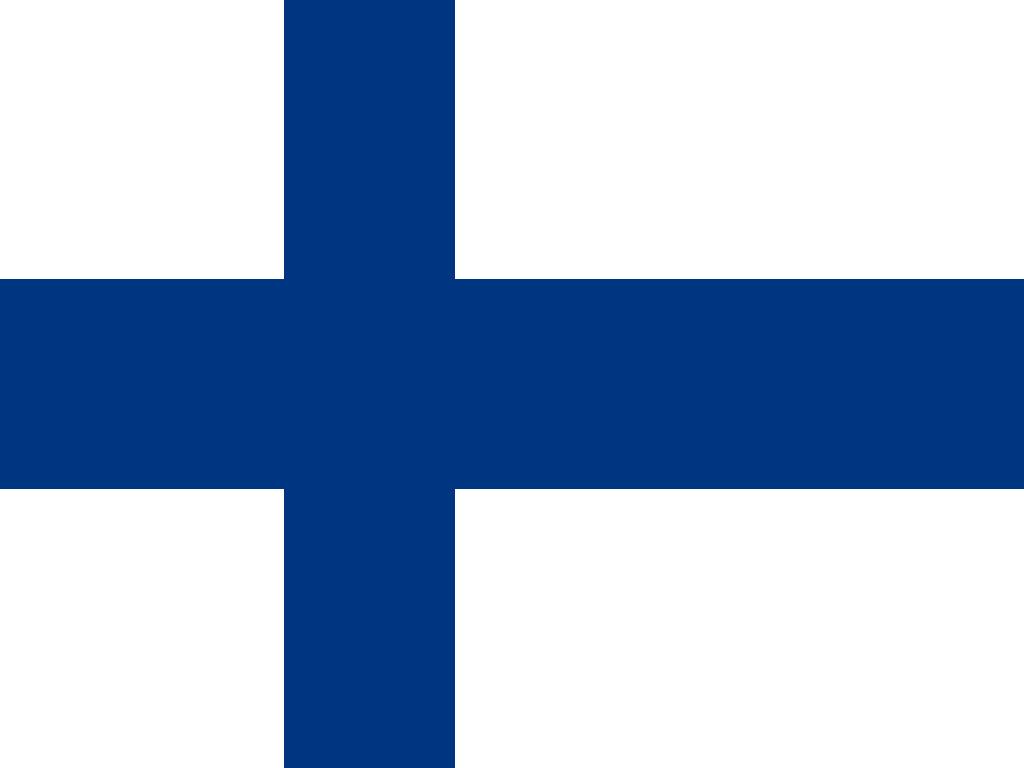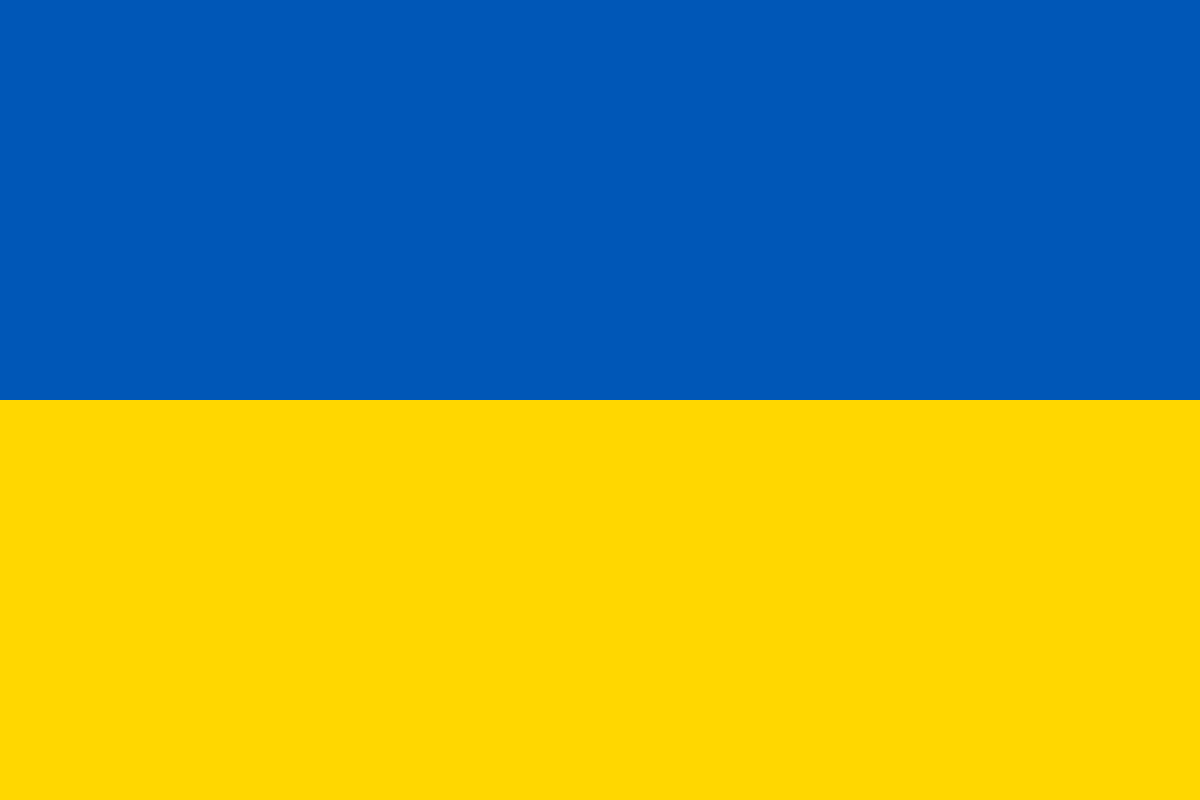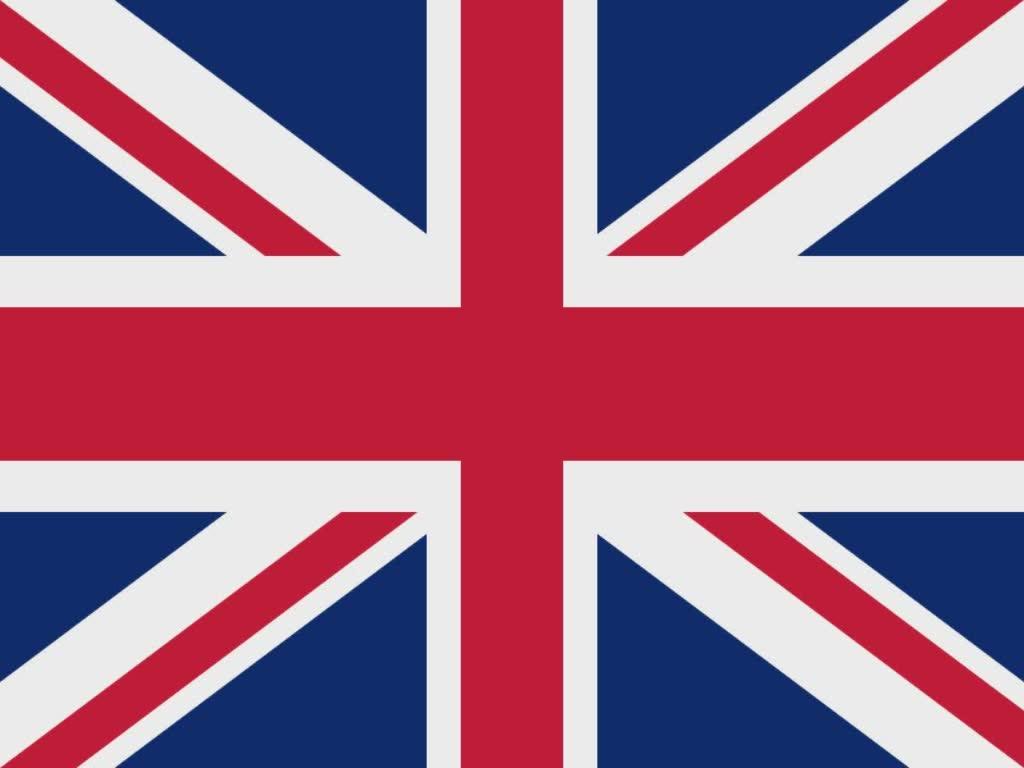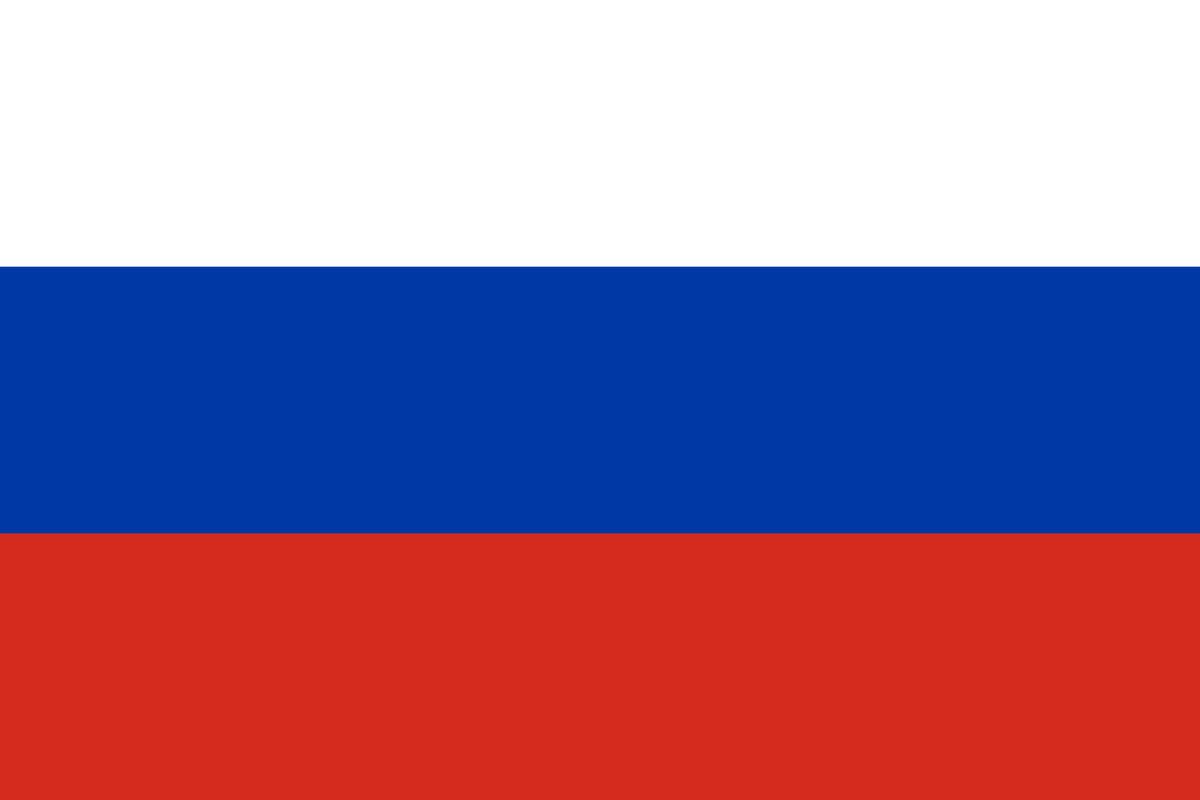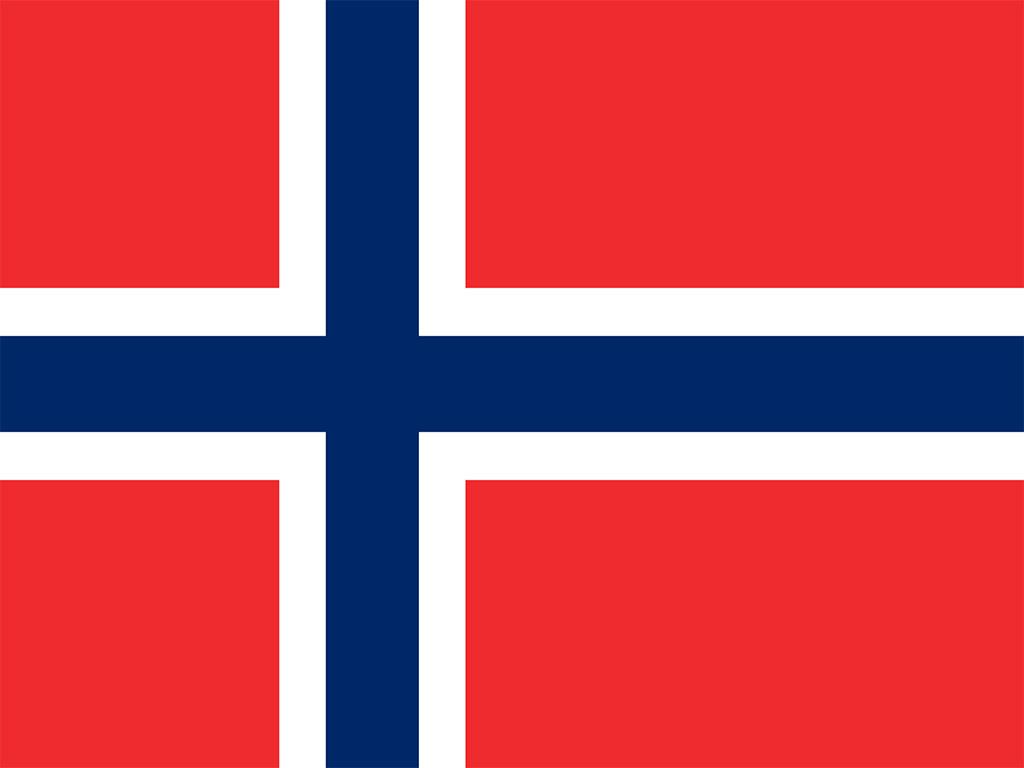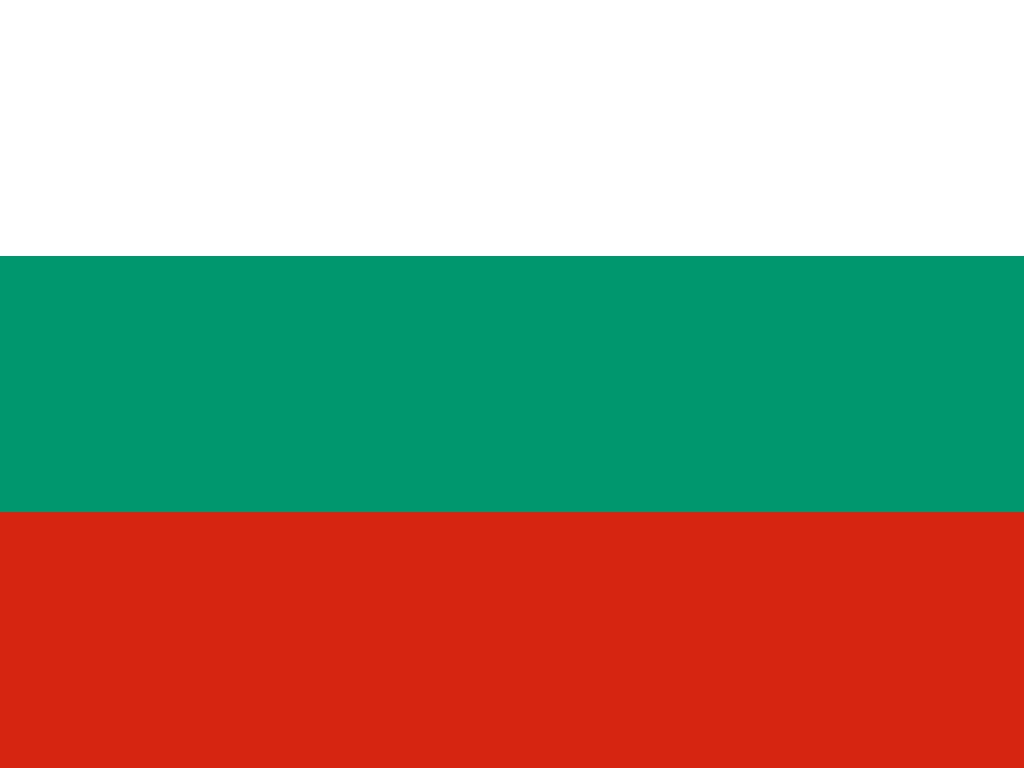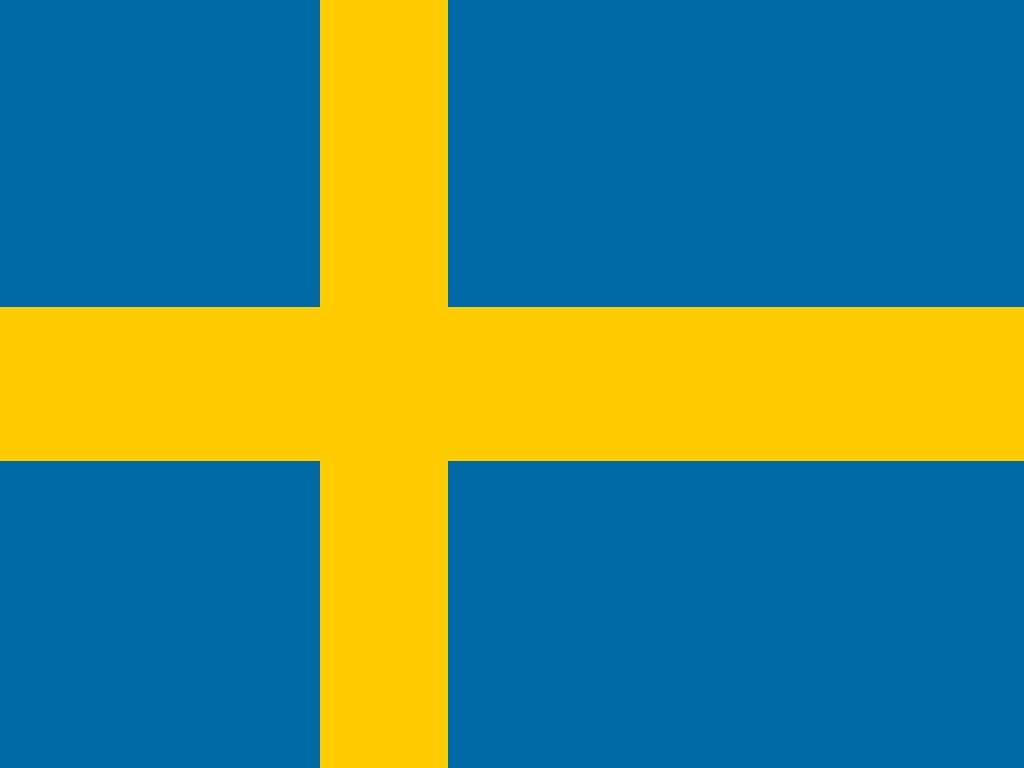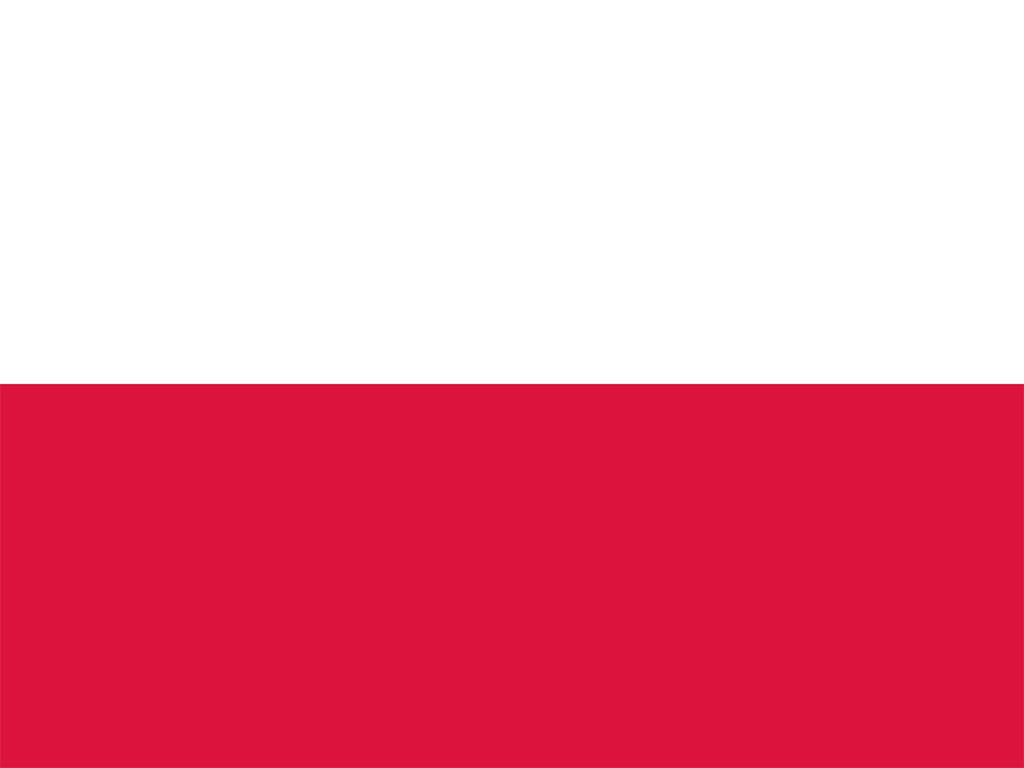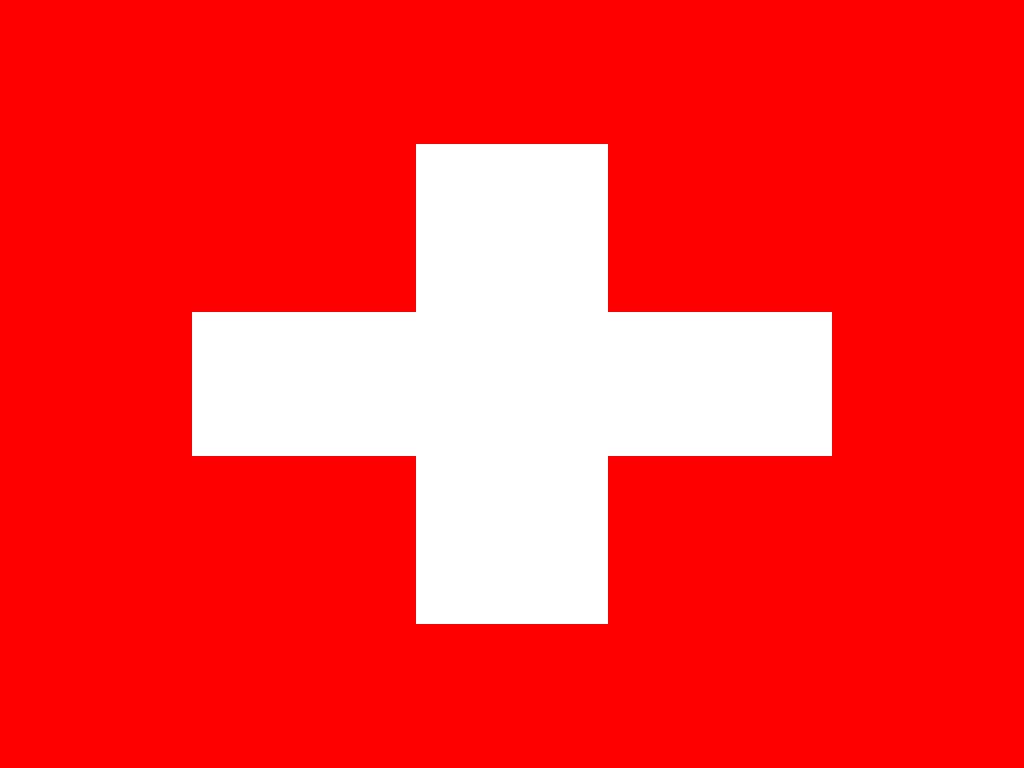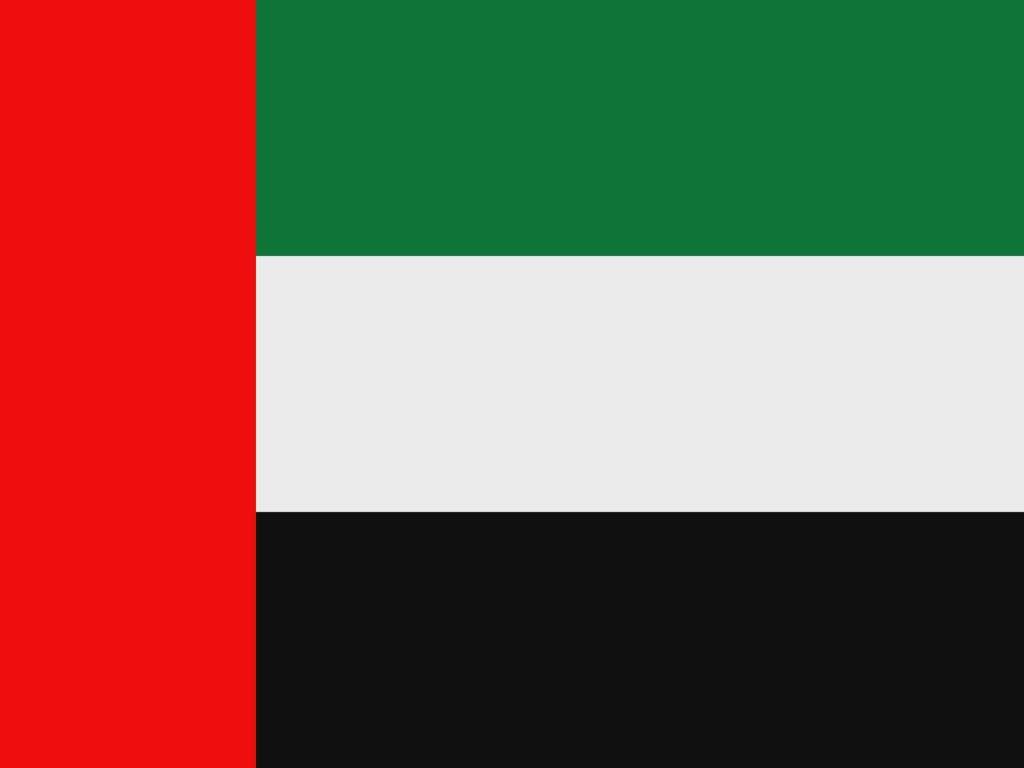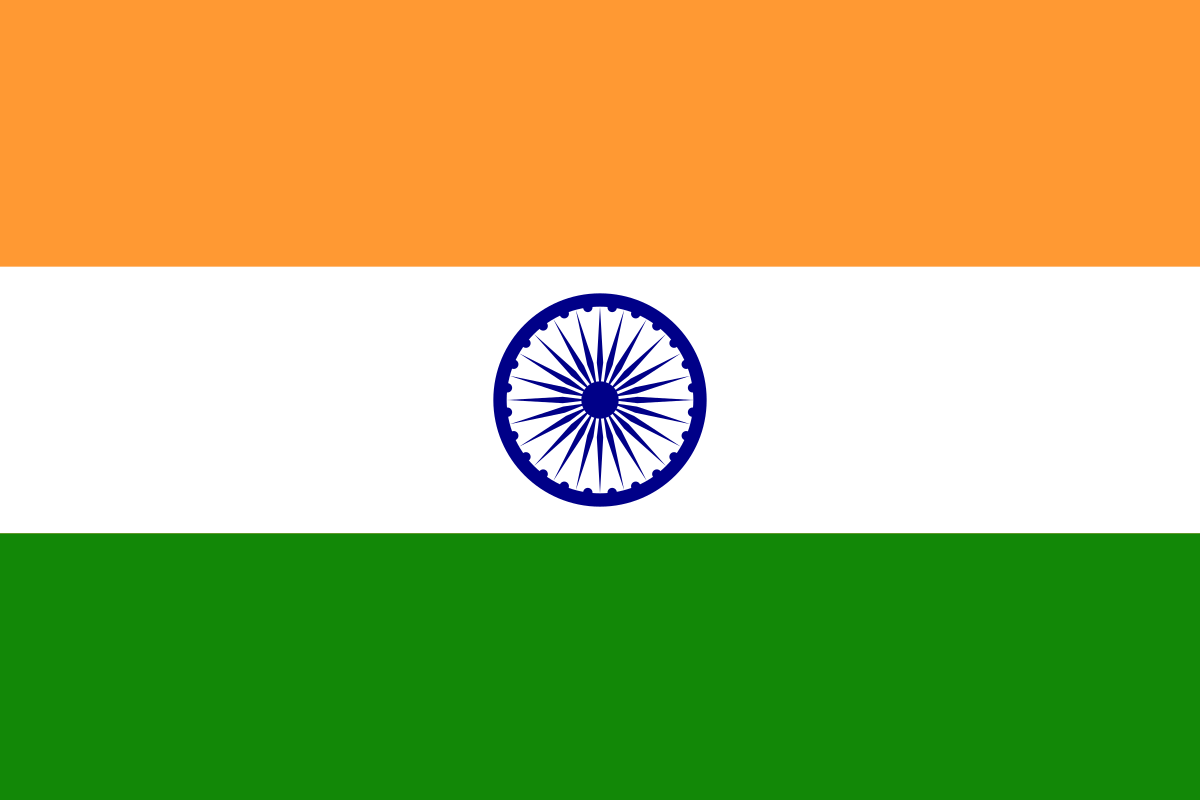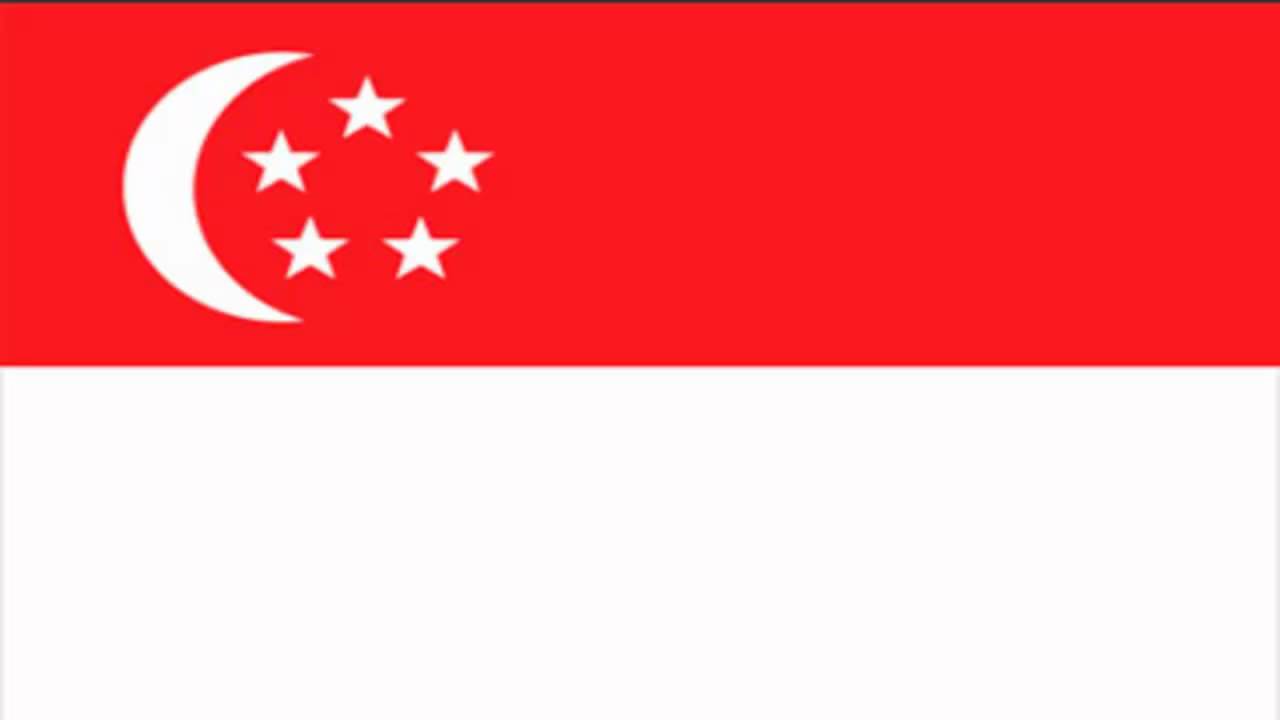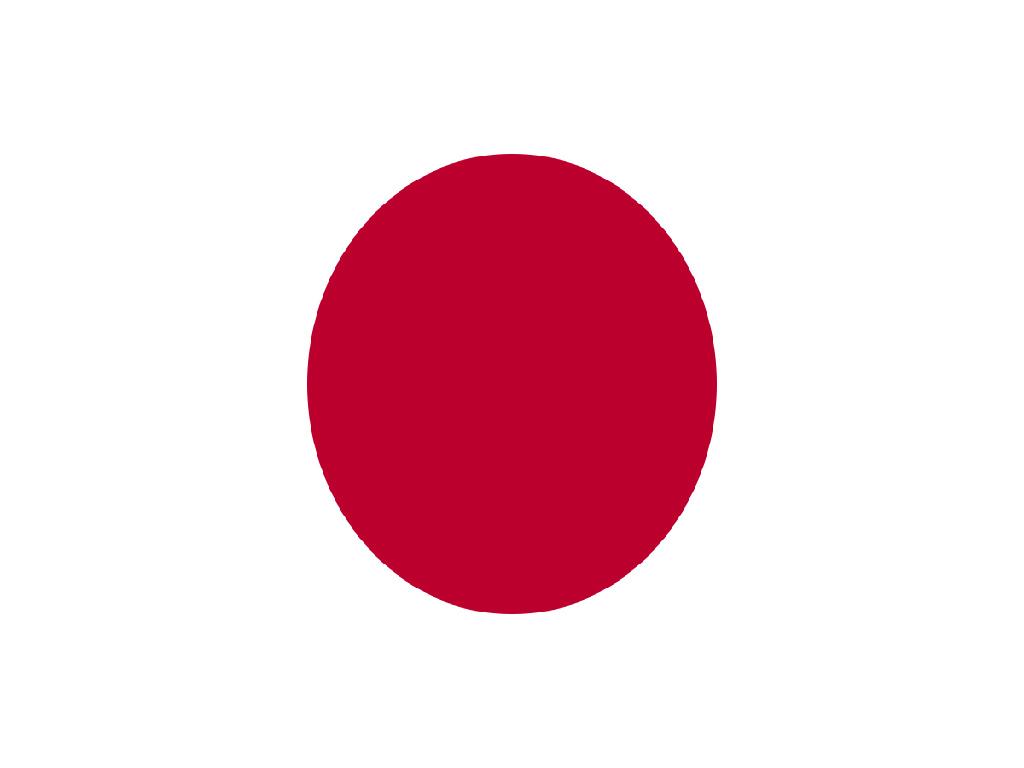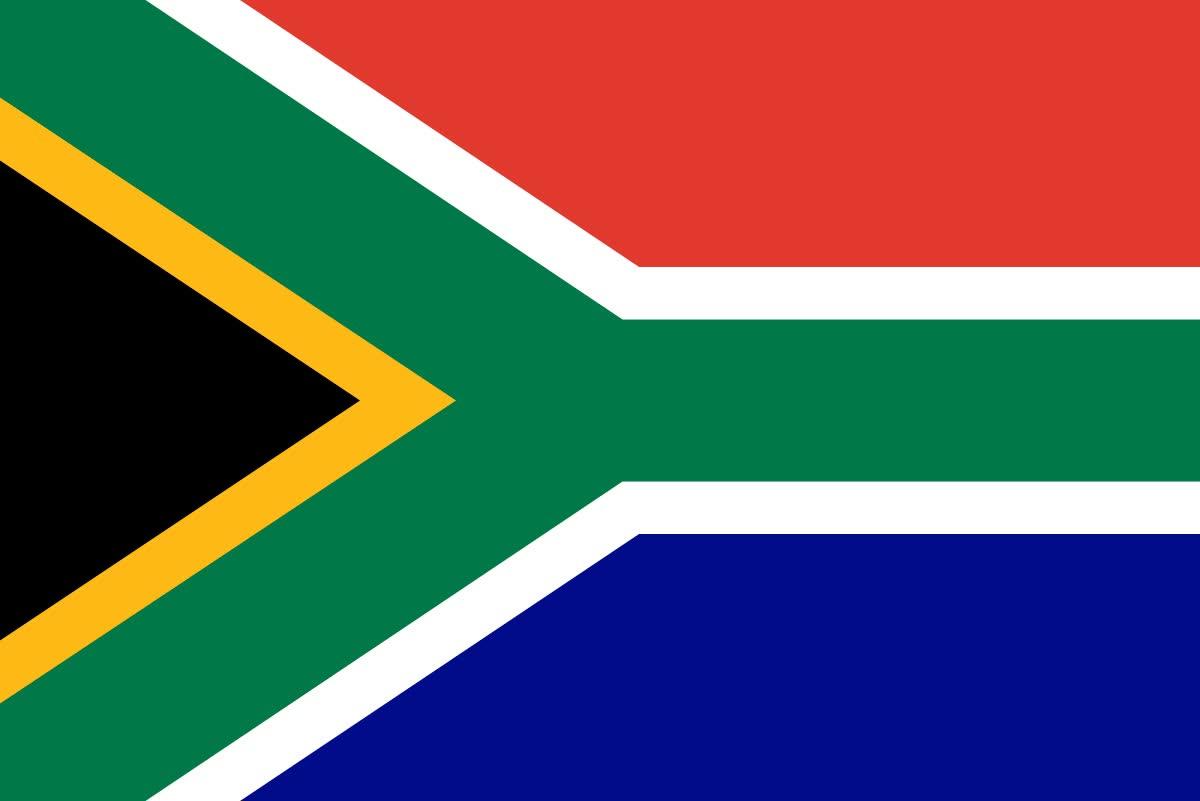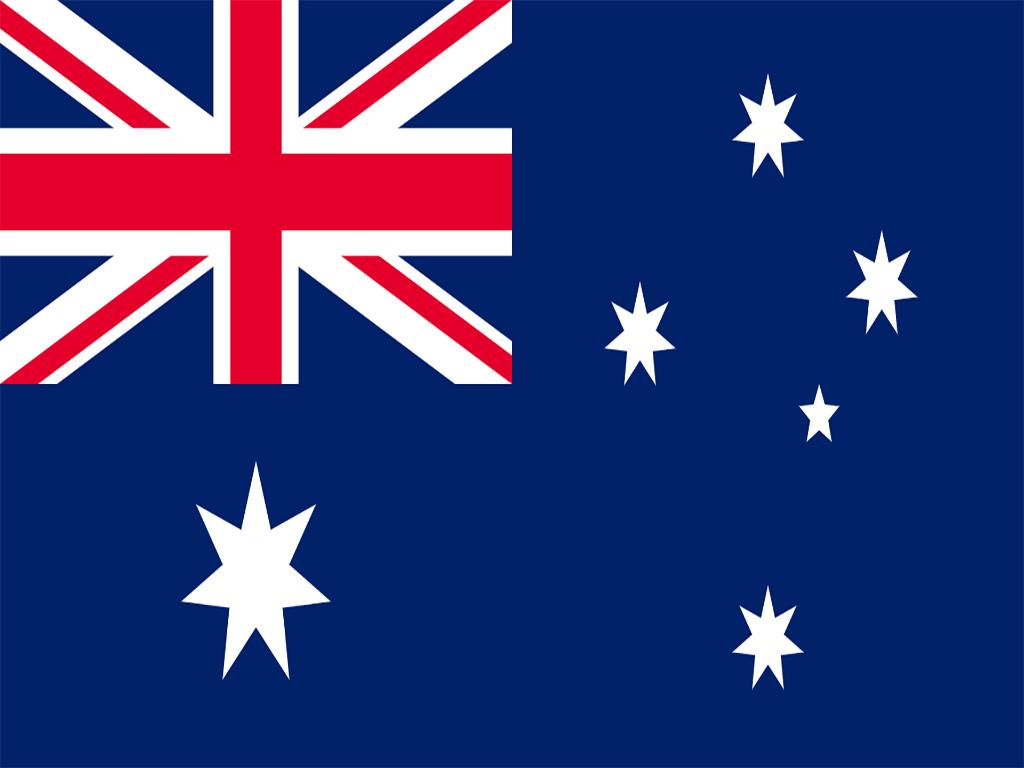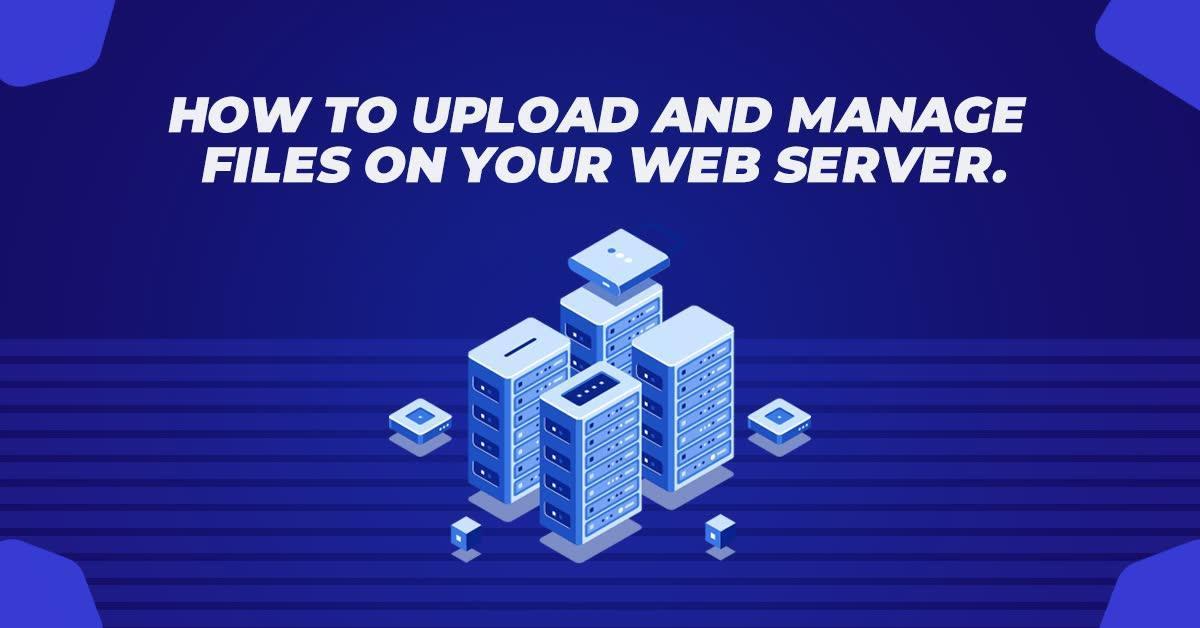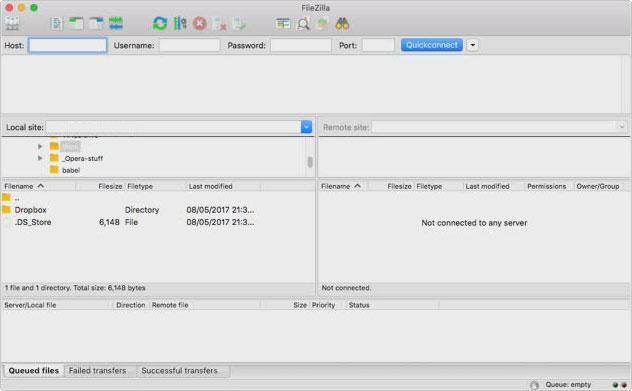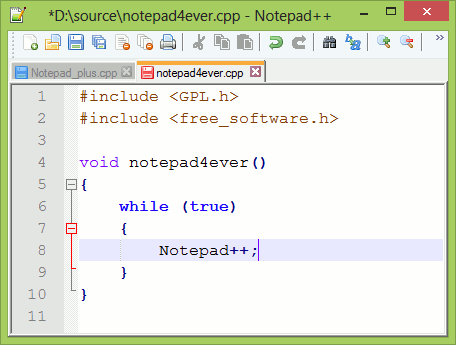Better WordPress Security In 5 Easy Steps
WordPress is amongst the most common targets for cybersecurity threats, as it powers more than 40% of the internet. Furthermore, because it is open-source software, any developer may contribute to it, and there may be certain weaknesses in the code. Cyber thieves use WordPress security flaws and other difficulties that may be easily prevented, such as popular usernames, weak passwords, obsolete plugins, and so on.
The Most Common WordPress Security Vulnerabilities And Issues
- Core software that is out of date
One of the factors that hackers seek in a website is out-of-date core software. That’s why you should be aware whenever an application or library receives an update.
- Themes and plugins that are no longer supported
Ensure that all of your plugins and themes are up to date so that any current problems are addressed in the most recent release.
- Attackers using brute force
Using a security plugin or establishing brute force mitigation with your hosting services provider are two approaches to prevent brute force assaults.
- Malware
On a regular basis, use malware detectors and cleaning services to prevent the insertion of harmful software into your website.
Here Are Five Simple Steps For Increasing WordPress Security
1. Enforce the use of strong passwords
Yes, the majority of individuals choose to use their birthdate as their password. Do you realize who enjoys it the most? Attackers.
So, what is it that works? Passwords that are difficult to guess. It’s fantastic to have long, random sequences of letters and symbols. The difficulty is that we tend to write things down since they are difficult to recall. If you lose the book in which you recorded them, an assailant will have the keys to the house. (It doesn’t matter if the book is physical or electronic.)
If you have normal users as well as admins, writers, and other higher-level accounts, you may want to just impose strong passwords on the higher-level accounts to limit the amount of friction your users experience when registering and login into your site.
Invest in a passcode if you want to deal with passcodes without writing them down. The majority of new ones function on both mobile and desktop devices and synchronize your data across all of them.
2. Admin Username should be changed
It’s a no-brainer on this one. STOP using admin, administrator, or any other username that is simple to guess as to your administrator’s identity! An attacker only needs two things to get access to your site: a username and a password. You’ve already given them 50% of what they really want if you use the default admin account. Let’s make it a bit more difficult.
To manually modify the admin name, follow these steps:
- Use your current Admin account to log in.
- Click “Add New” under “Users.”
- Make a new user account and give it the role of Admin. Except for Admin, Administrator, or your name, you can choose whatever username you like.
- Sign out of WordPress and sign back in with your new Admin username and password.
- Click Users to see a list of users, then click “Delete” under your original administrator account. To avoid losing any material, make sure you choose “Attribute content to” and your new admin account.
3. HTTPS must be enforced
You really should be doing this one. If you’ve been sleeping under a rock, Google came out and announced a number of years ago that if your website isn’t using HTTPS, it would be ranked lower than other HTTPS sites. Apart from SEO, HTTPS encrypts all of your traffic and keeps it safe from prying eyes. If you’re not using HTTPS, any user at a cafe is broadcasting anything to anyone who chooses to look. (To put it another way, “sniff the Wi-Fi”)
You’ll need to acquire and install a security certificate through your hosting provider. You must then instruct WordPress to update its URL to HTTPS.
4. Two-factor authentication should be implemented
‘Two-factor Authentication,’ or 2FA, is a security idea that has been around for a while. Financial institutions have used “Fobs” (small devices that may be attached to your keychain and display an ever-altering number) as an extra component in logging in for decades.
“Something you know, something that you have, something you are” is the overall security notion. Two of them are chosen in 2FA. You only use the “something you know” – the username and password – when you sign in to a site without 2FA. There is a potential that they’ll be compromised, no matter how solid you believe they are. On top of it, 2FA adds a layer called “something you have.”
5. Make sure your plugins are up to date
I don’t just mean the important ones; I’m talking about every plugin you’ve put on your site, and every time it gets updated. What are the benefits of keeping your plugins up to date?
Of course, the biggest reason is WordPress security. When security WordPress vulnerabilities are reported, good plugin writers respond quickly and provide patches. You won’t need to do anything if you already have auto-update enabled; you’ll automatically receive the latest code. If you don’t, go to Plugins, press the update button, watch things all update, and then attempt to recall why you signed in in the first place as soon as you go in and observe that there are updates.
Conclusion
The trick to site safety is that it’s not about performing one huge thing, but rather a number of small things. These simple actions can help you strengthen the security of your WordPress website. Each additional layer of protection you put on your website makes it more difficult for hackers to get access. To be safe, you don’t have to have a secure site; all you have to do is make the attacker work harder than it’s worth to get in. Attackers ultimately tire of easier targets, such as those whose owners haven’t seen this blog article.