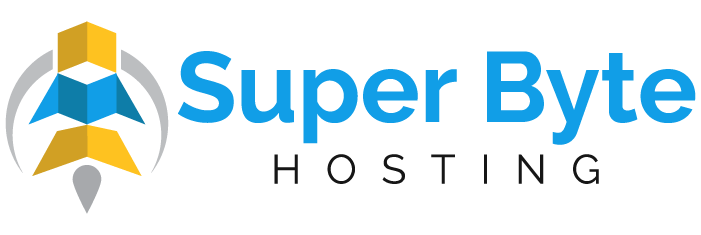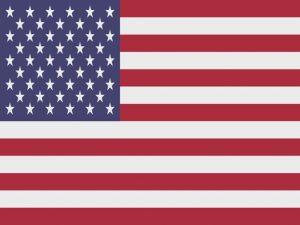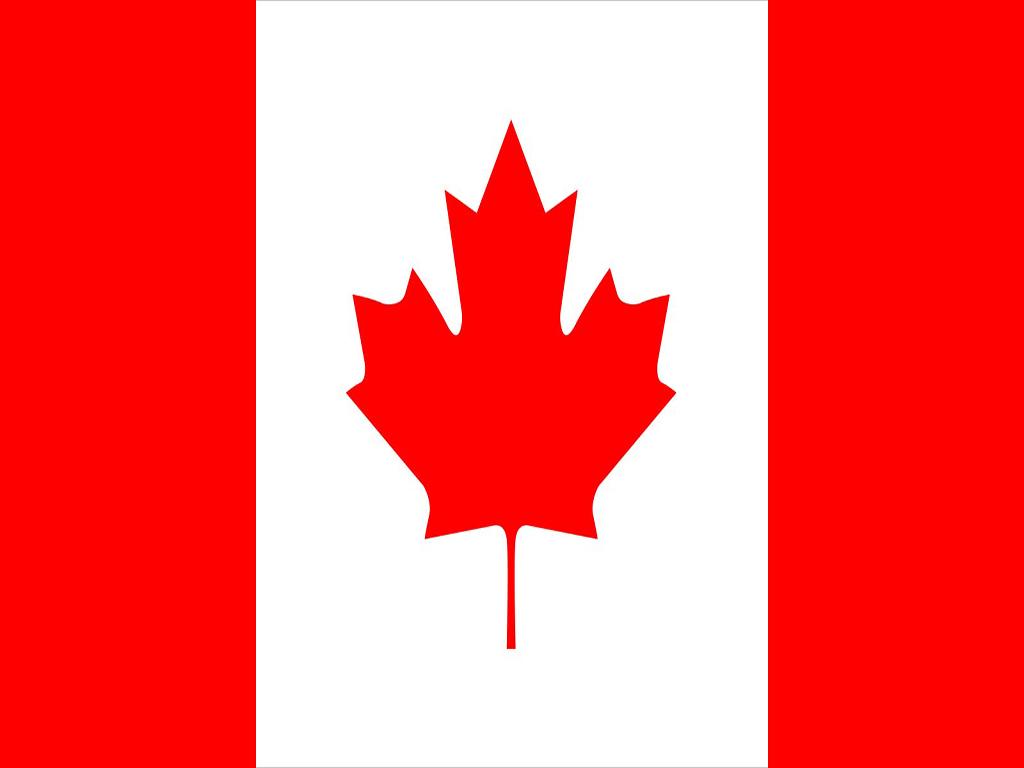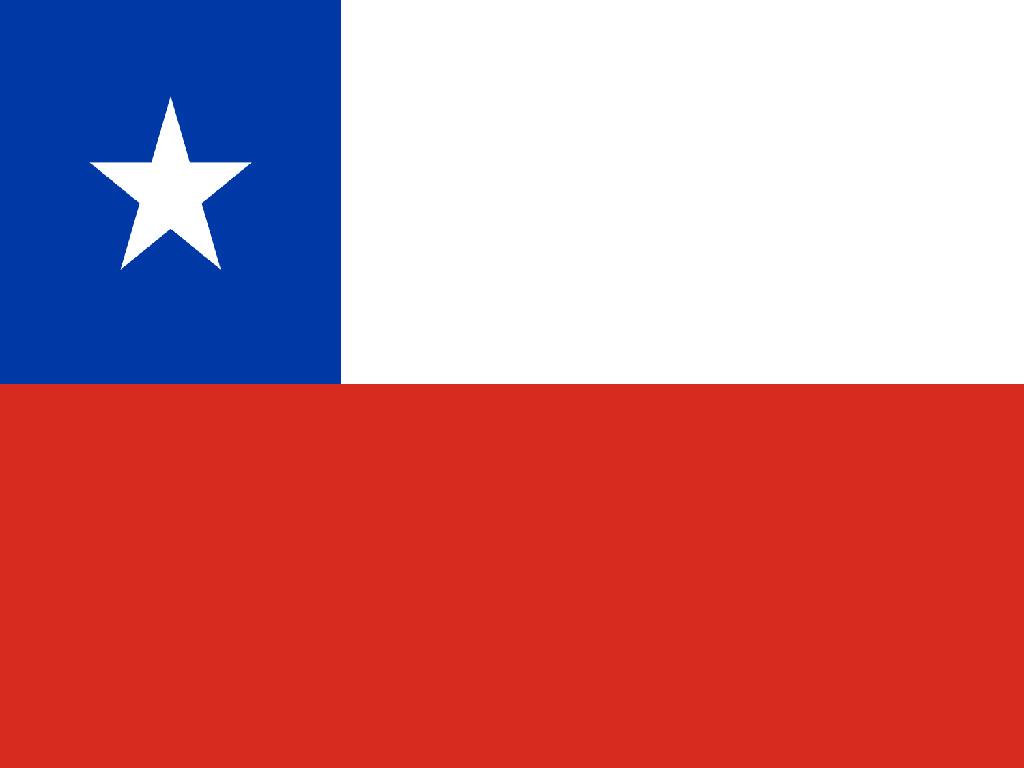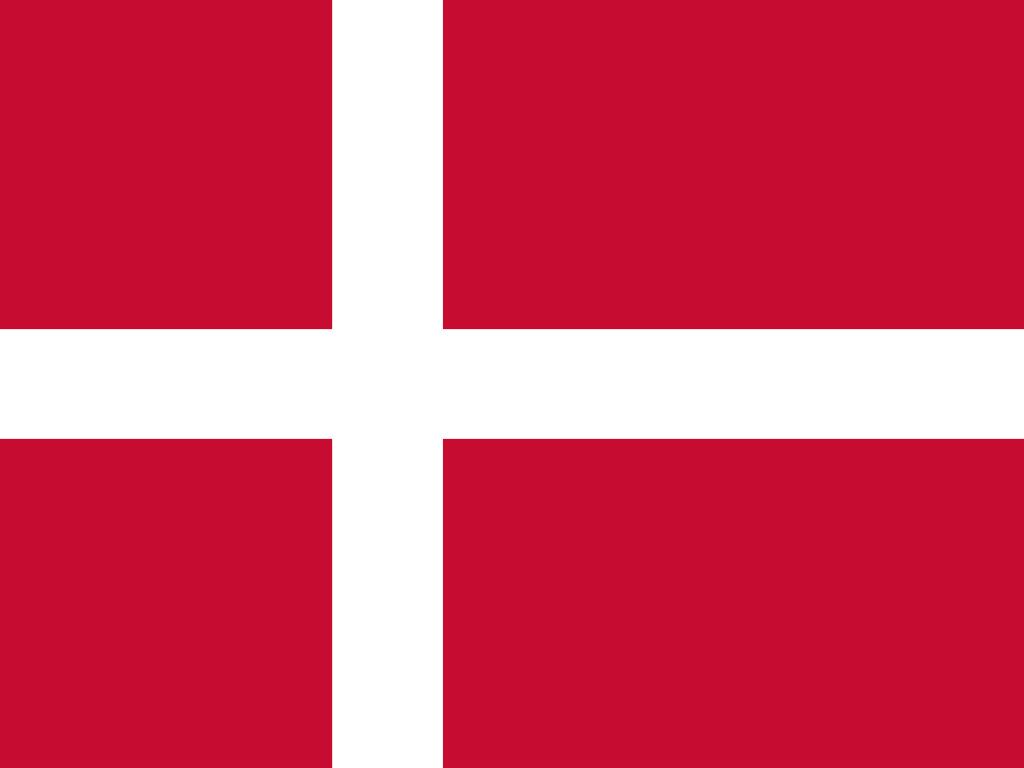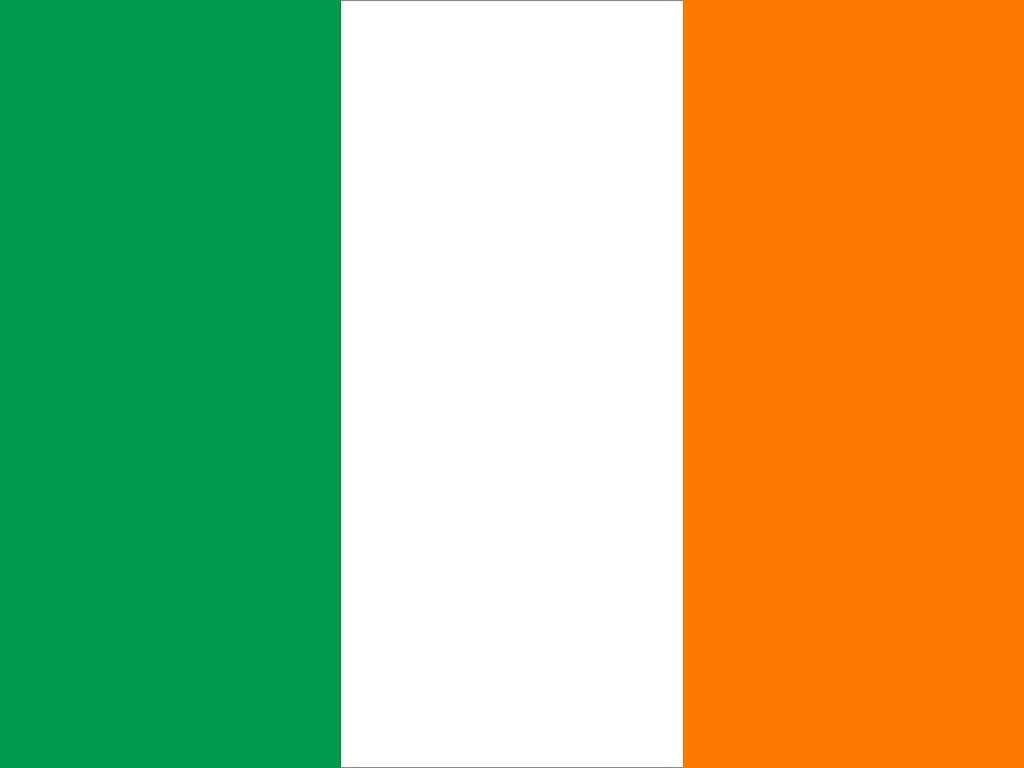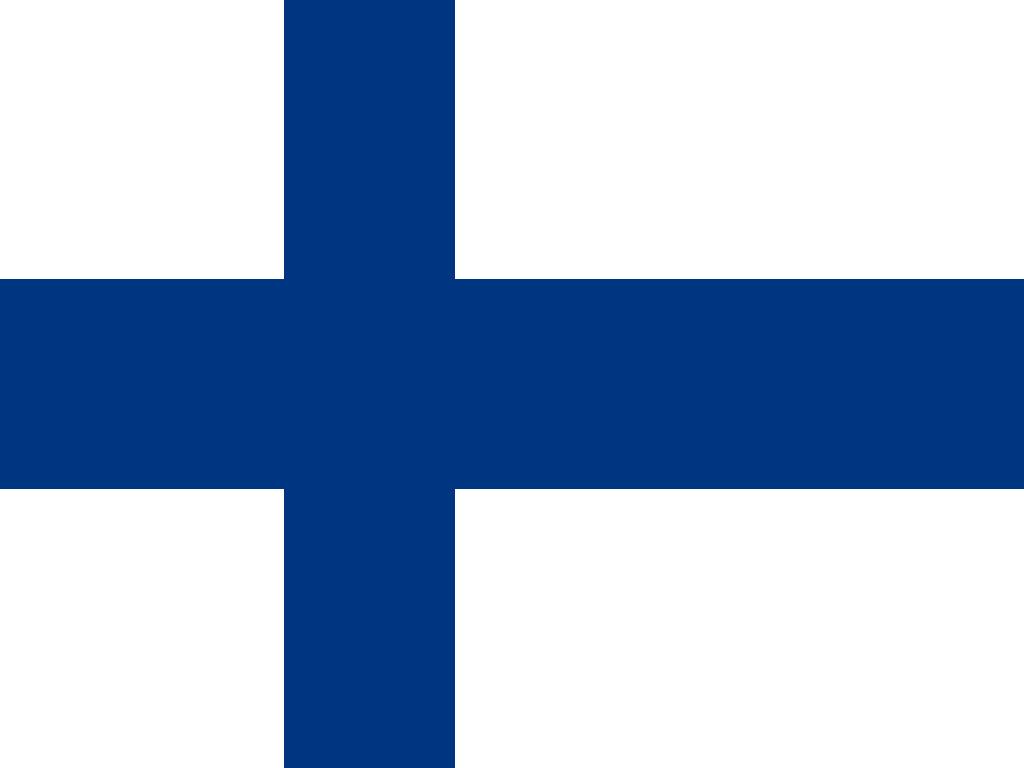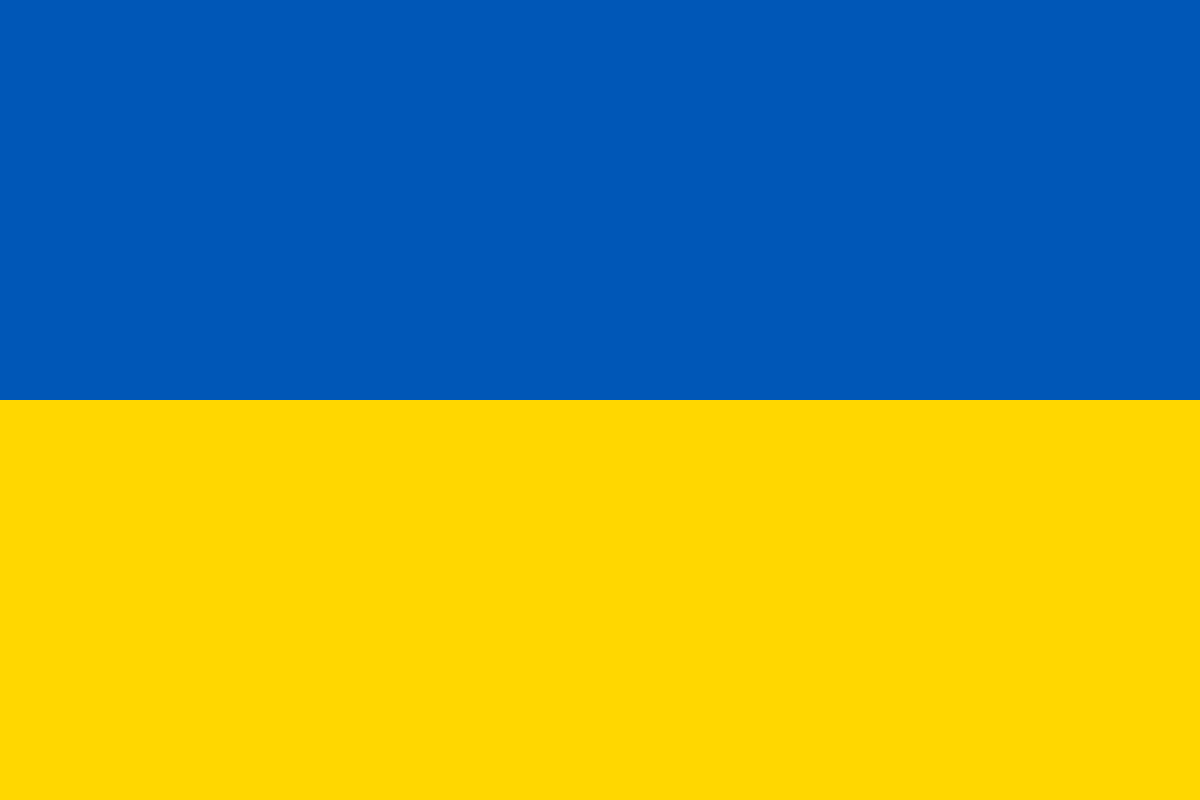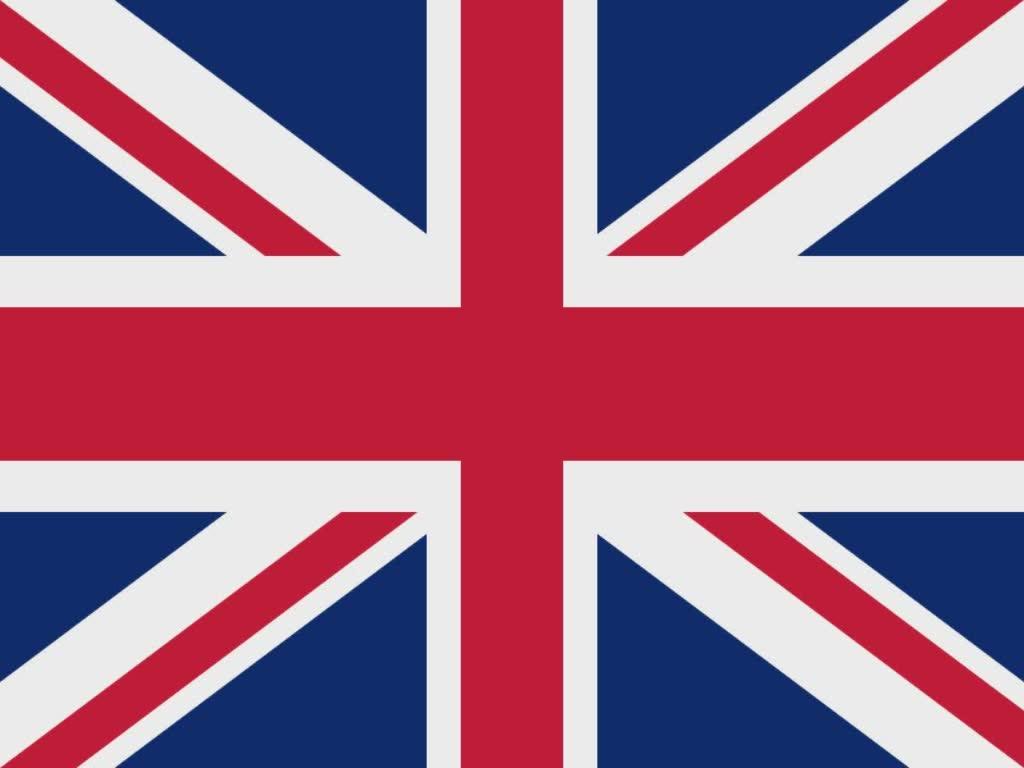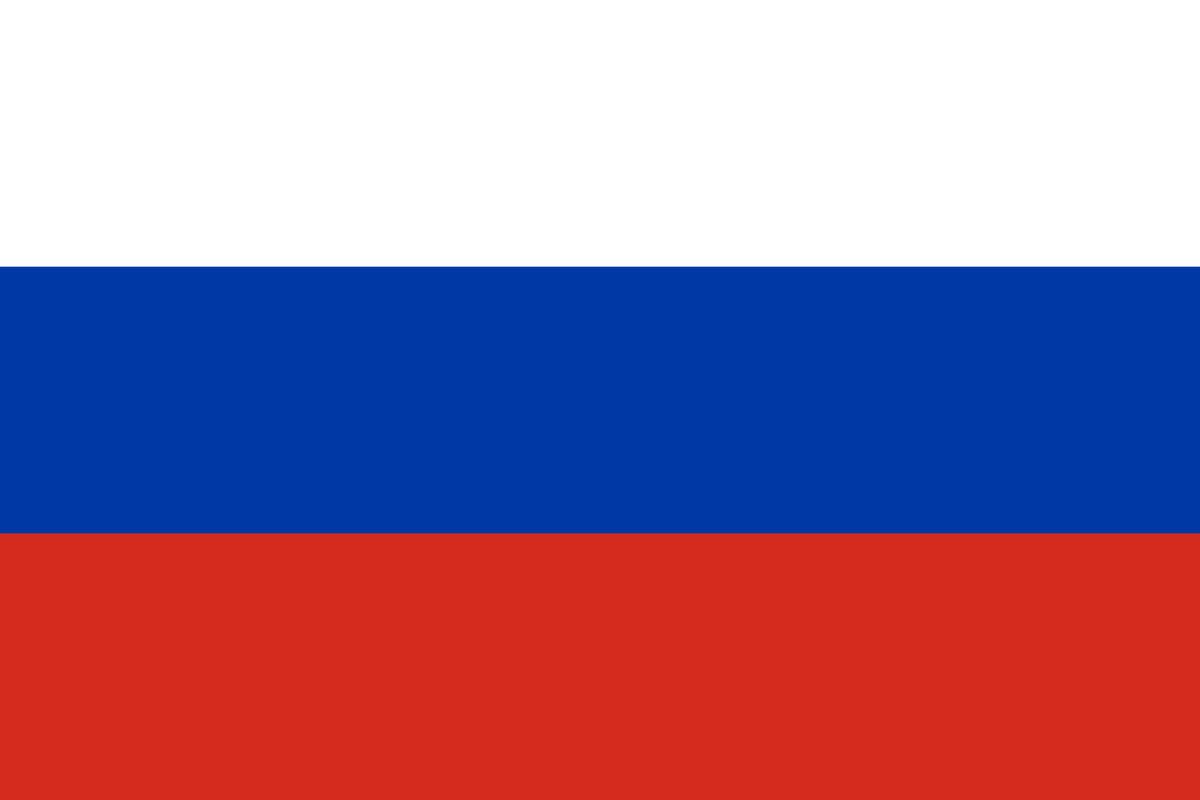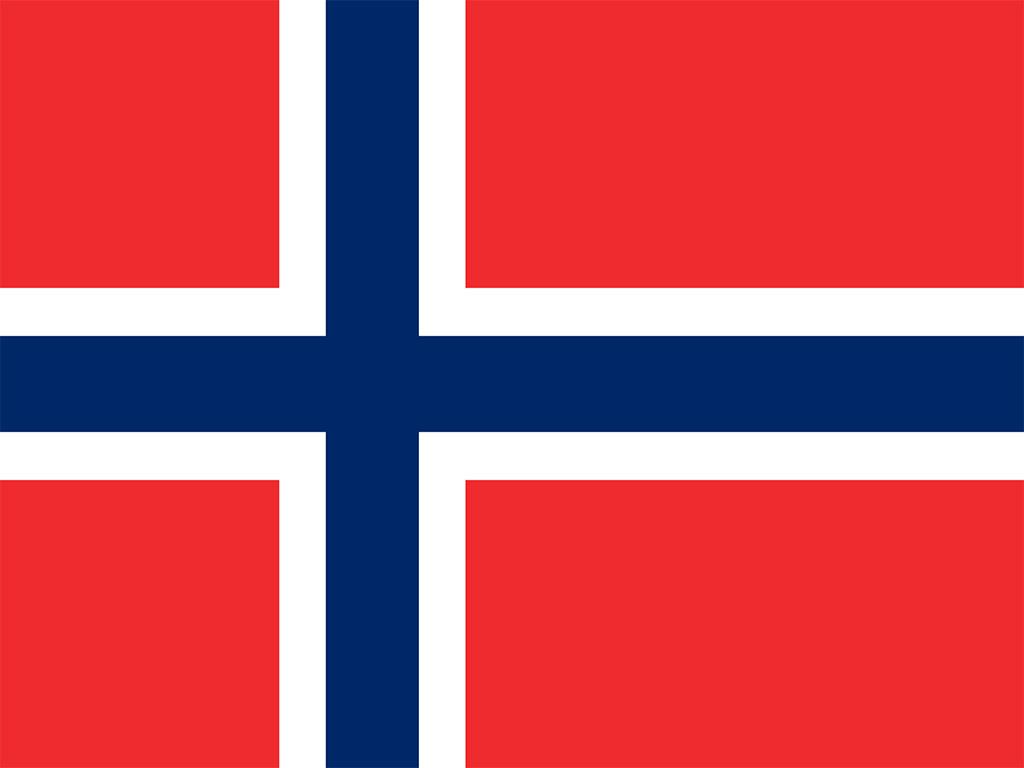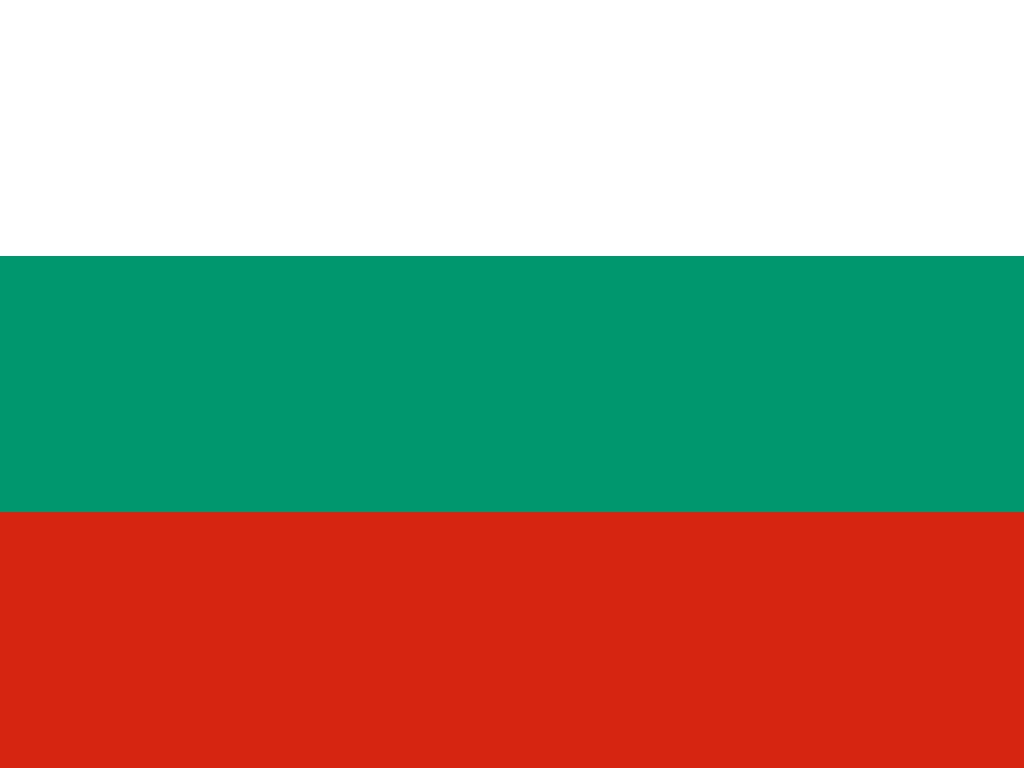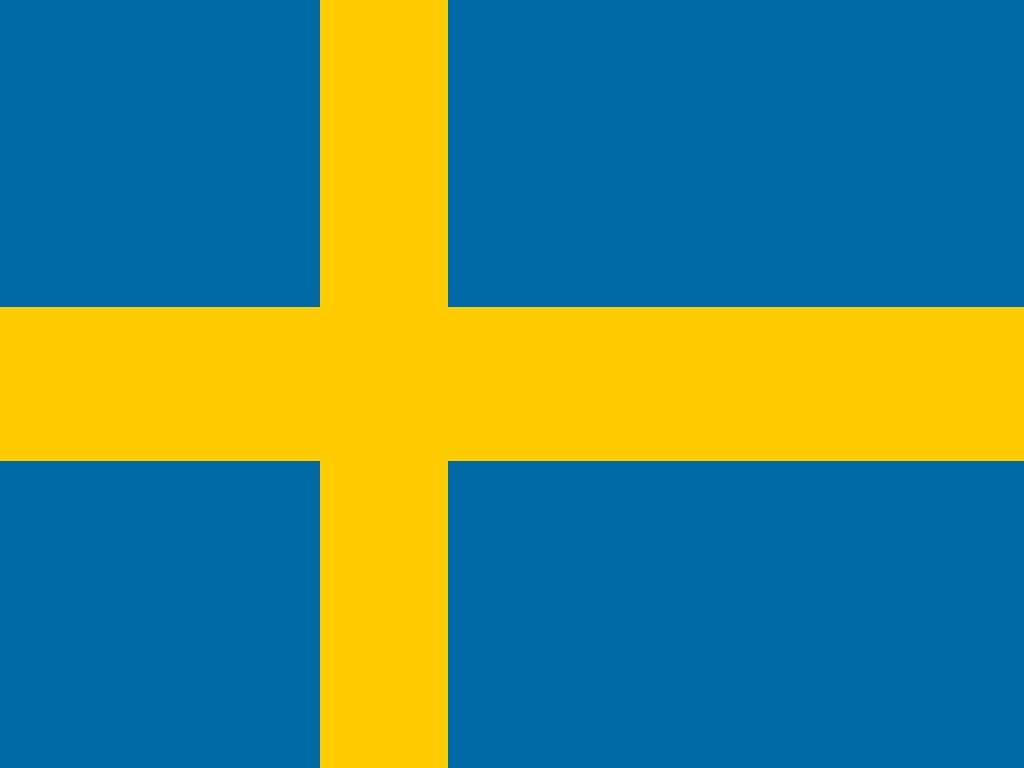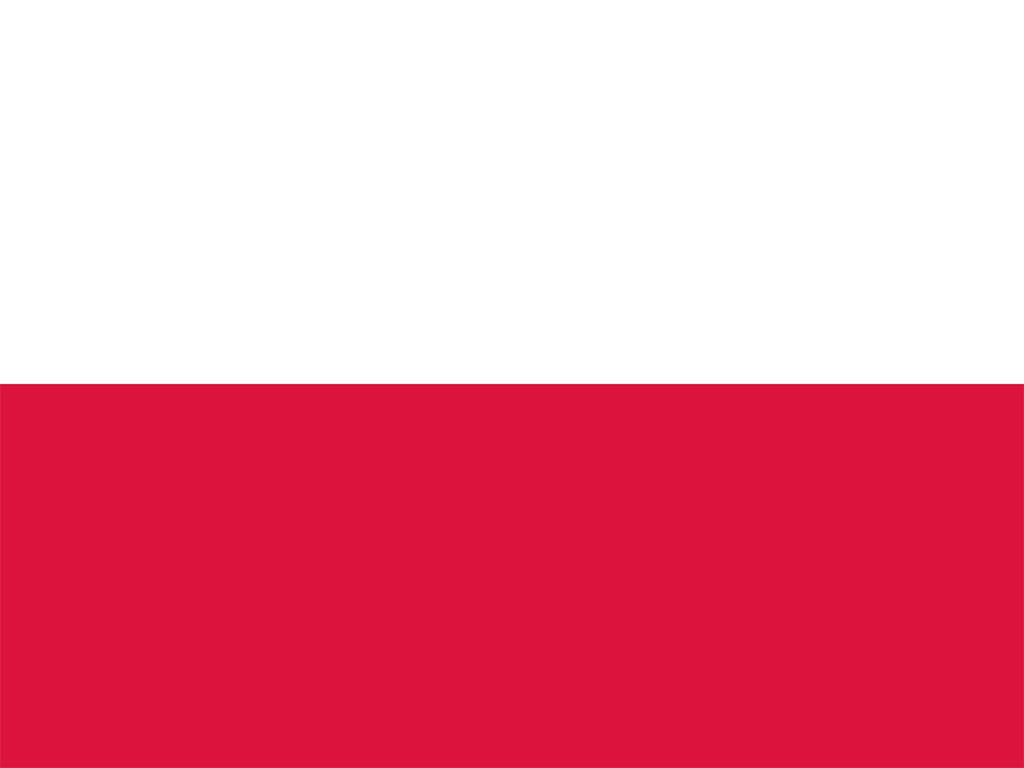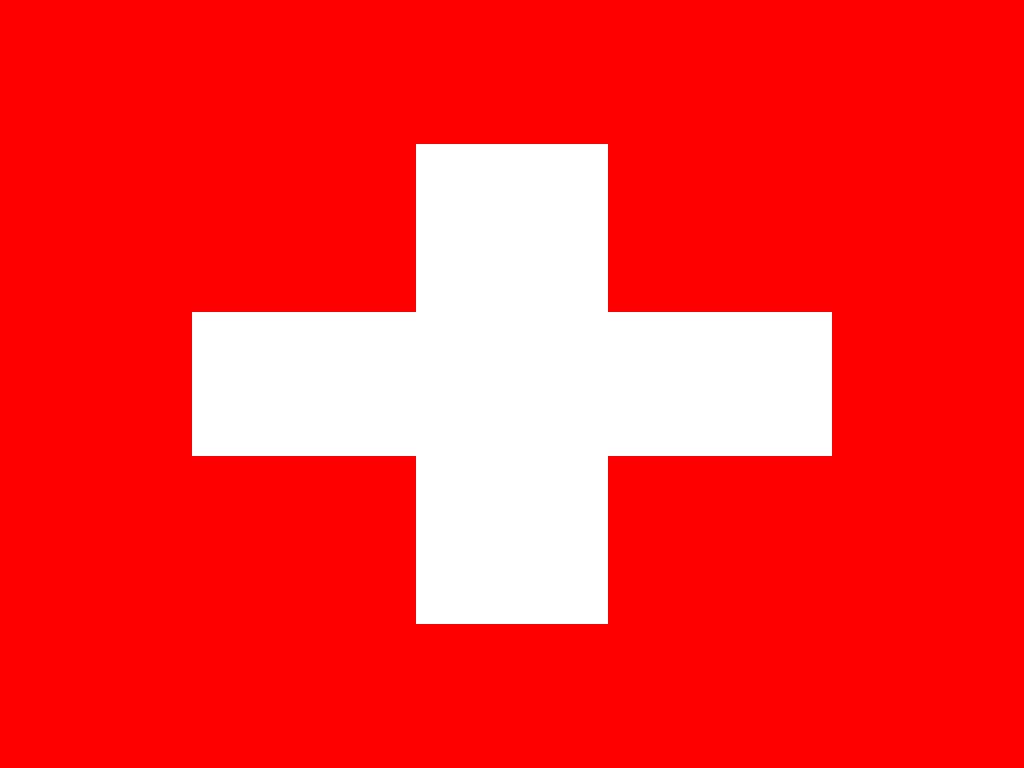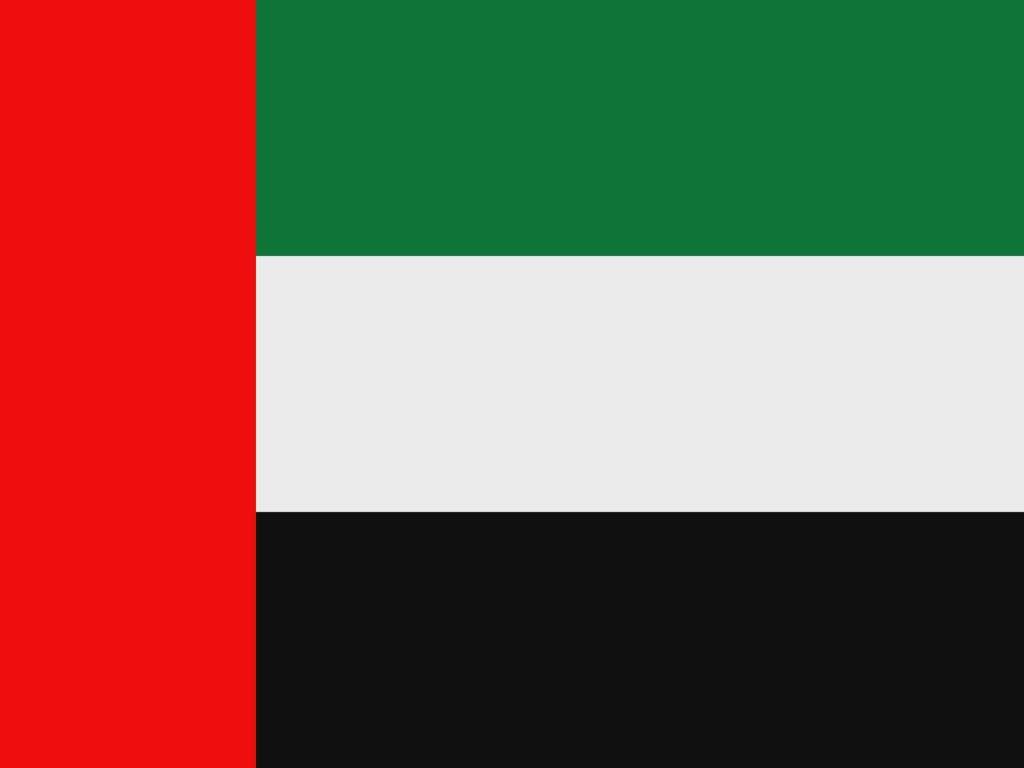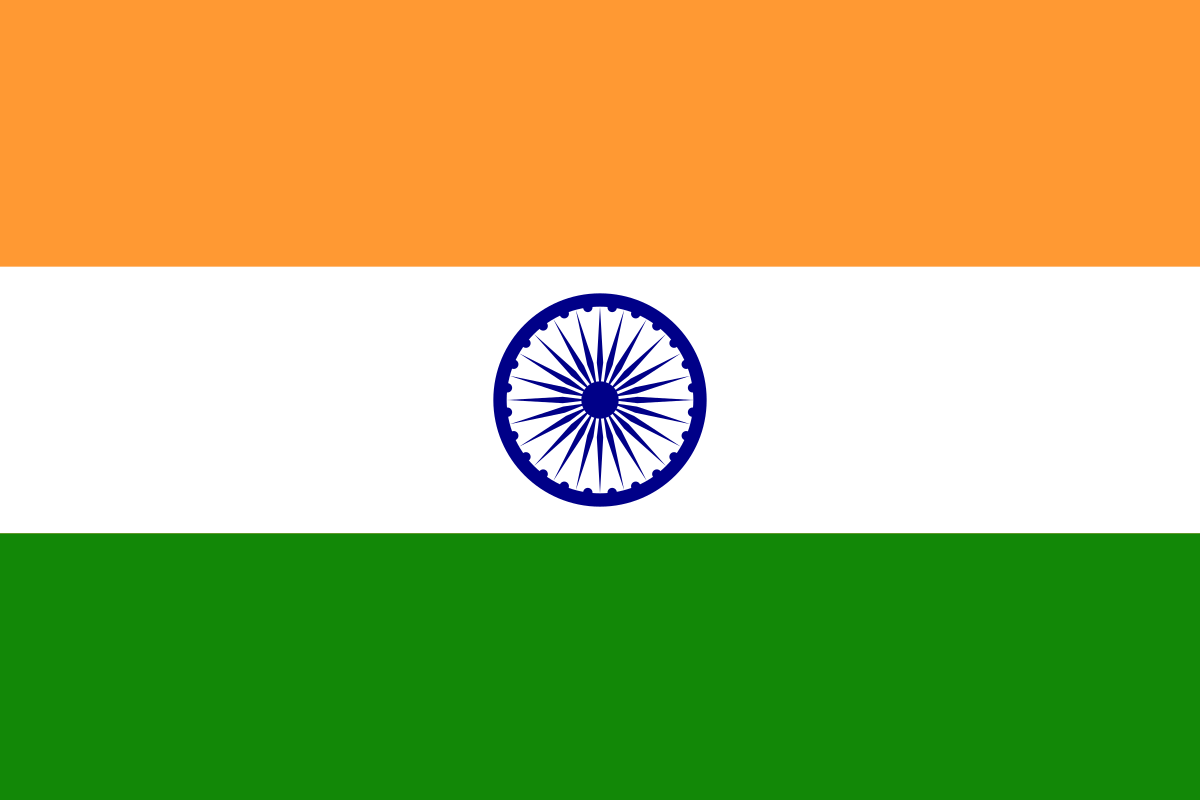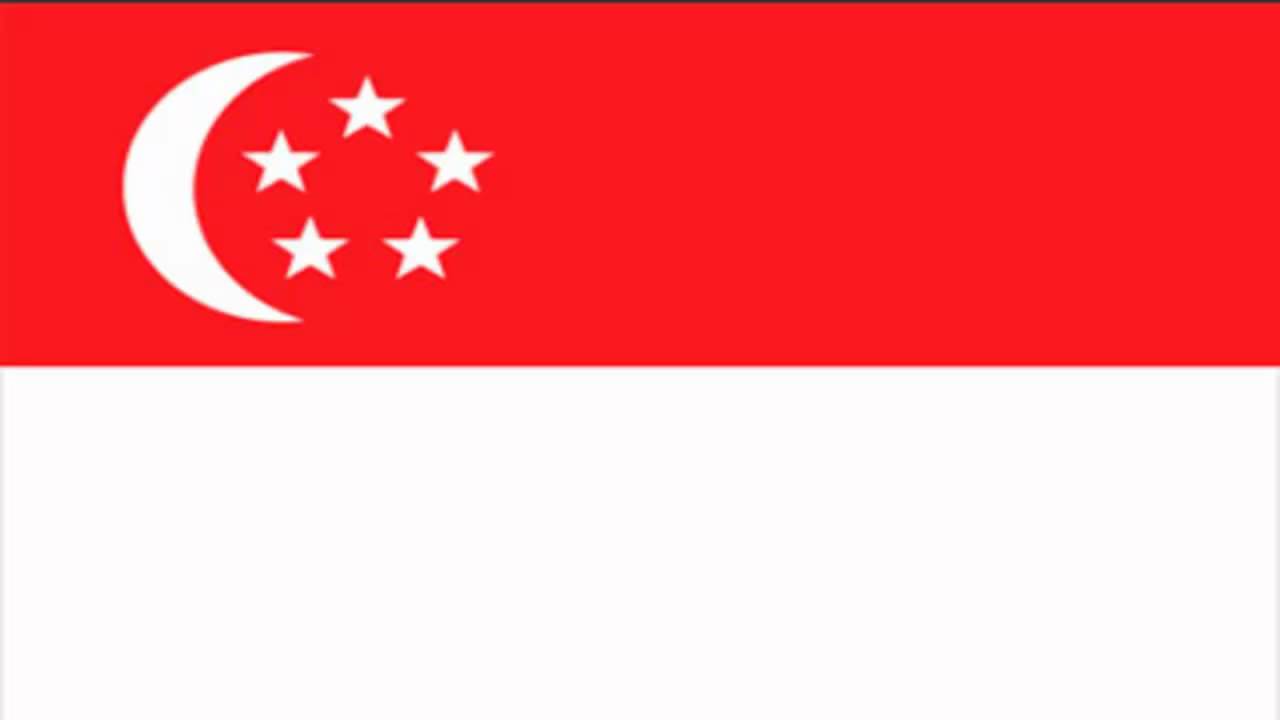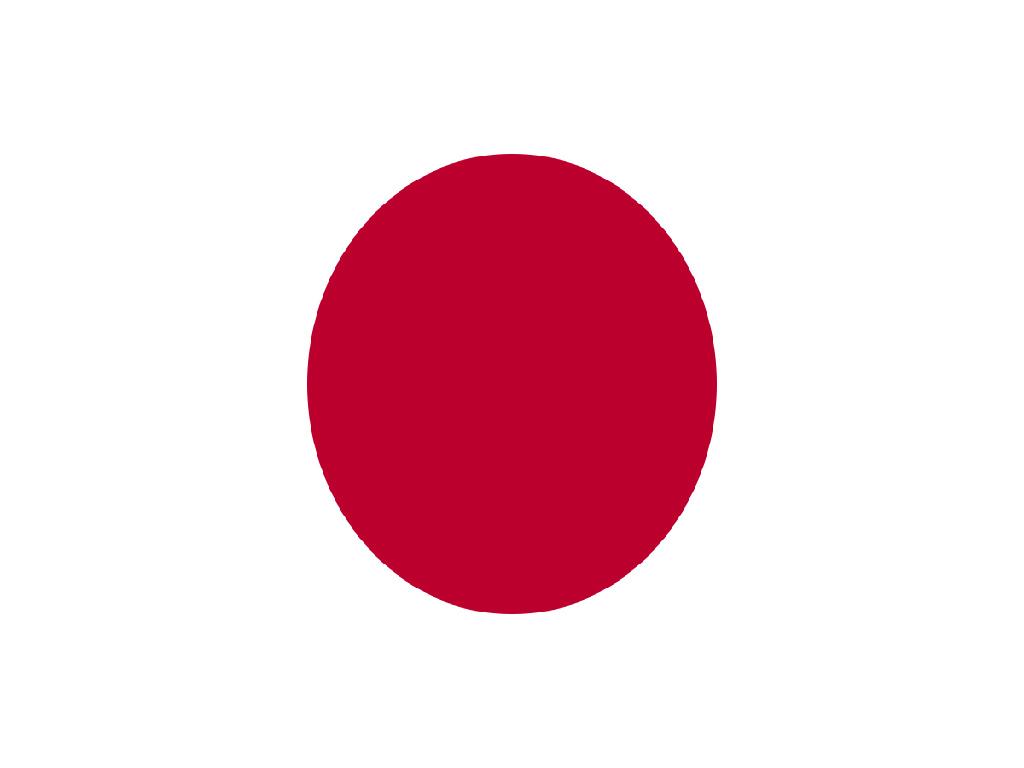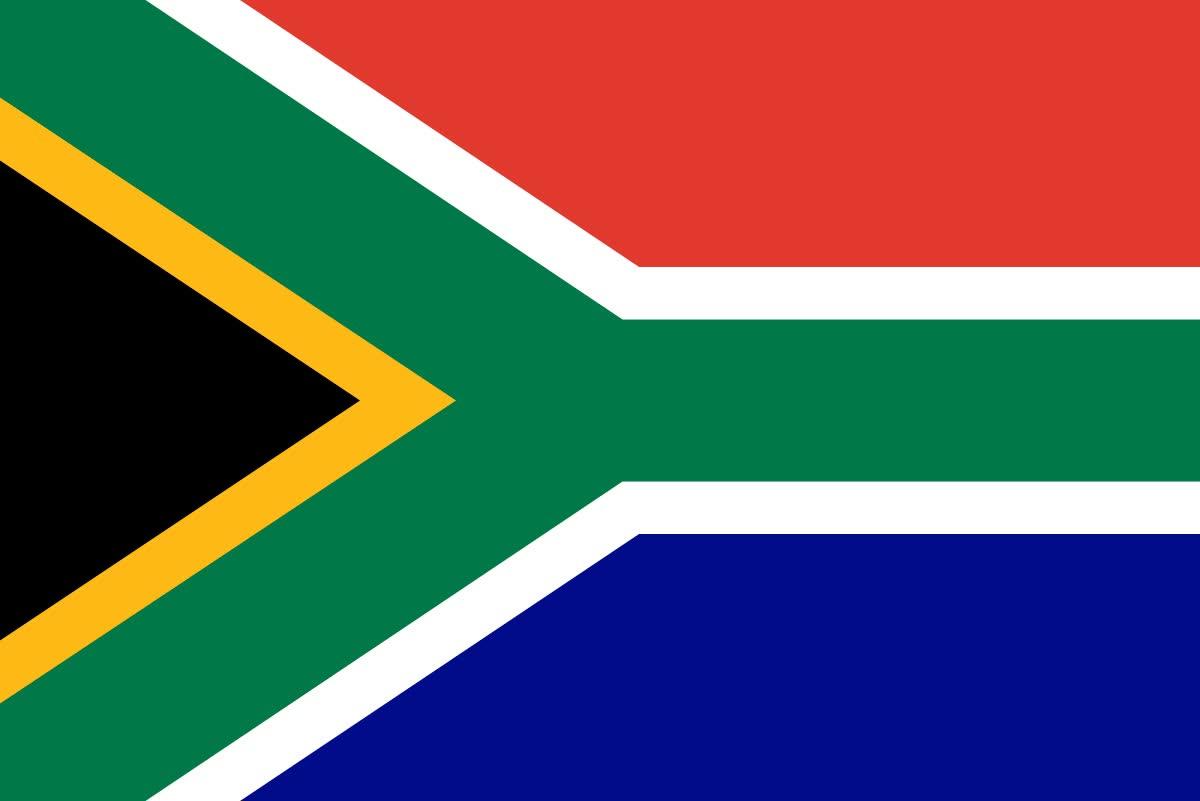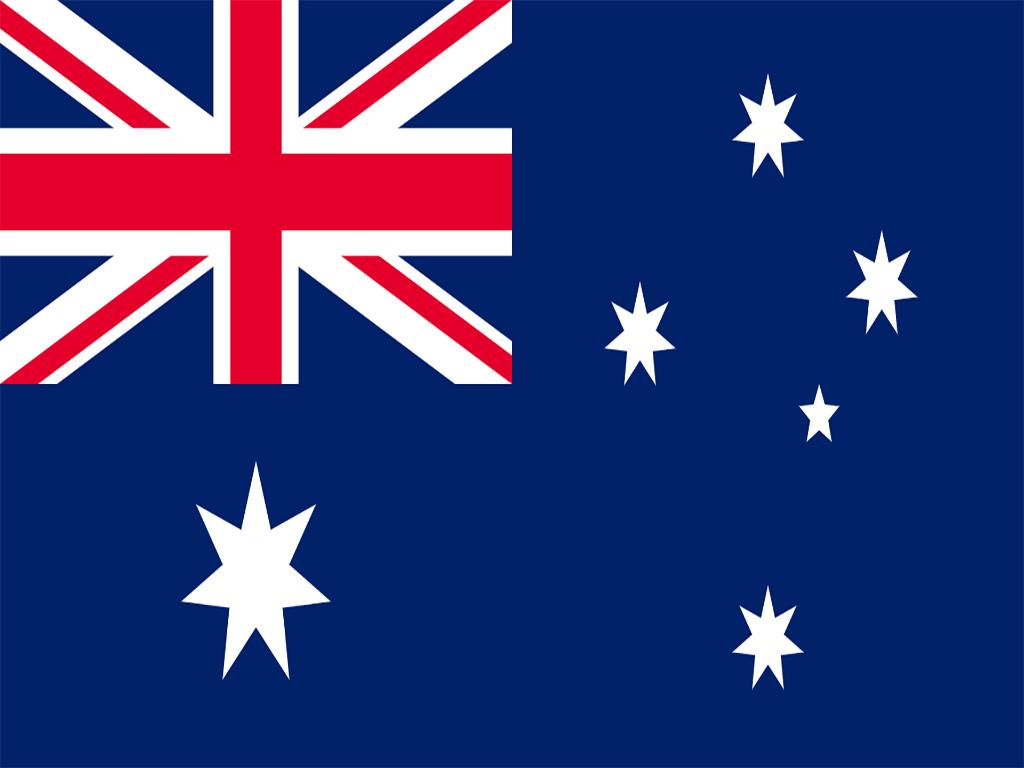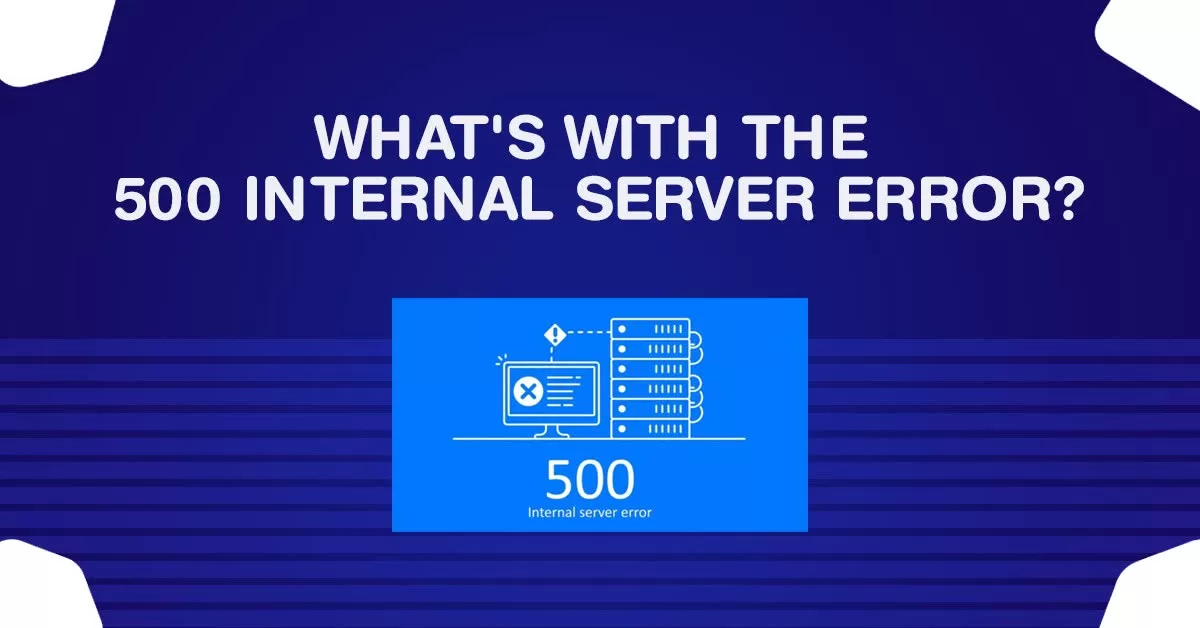Whats With The 500 Internal Server Error
Surfing from one website to another is something everyone does very often. When performing this act, everybody must have at some point in time come across the ‘500 internal server error’. Once this error pops up, you will not be able to view the contents of the website.
Most of the viewers after seeing this, will just go on to the alternative sites, but only a few have stopped and wondered what this “500 Internal Server Error” actually is. If you are one of those people, you are in the right place! Continue reading to know about ‘500 Internal Server Error’, its causes as well as possible ways to fix this error.
Overview of 500 Internal Server Error
When a site is facing internal issues, it often results in a ‘500 Internal Server Error’. Before diving deep into this topic, knowing about the working of the HTTP request is a must. Here’s what happens:
- A request is made to the website (to view its contents)
- The request is passed to the DNS server (this is where the desired site is found)
- A response is sent to the browser of the client.
This is how a request is processed on the internet. So, technically the ‘500 Internal Server Error’ occurs on the server side and not on the browser of the client. So, this brings us to the next question – what are the reasons behind the occurrence of 500 internal server error?
Reasons Behind The Occurrence Of 500 Internal Server Errors
- Substantial server overload: The web server may reboot while you are working intensively on your site, briefly resulting in the ‘500 internal server error’. Try refreshing the site after a while if you think the server is under a lot of demand.
- File permission error: One of the issues that can be brought on by incorrect file permissions is the 500 error.
- PHP on the web server is out of memory: Heavy tasks might occasionally generate a 500 error and go over the PHP storage limit defined in the website hosting parameters.
- Corrupted or missing or .htaccess file: Due to the fact that it permits configuring and privilege changes for each directory, this file is quite crucial. Multiple failures such as the ‘500 internal server error’ can happen if that file includes incorrect information.
- Unable to connect to the respective database: Make sure the database is configured in your web host’s control panel and that your WordPress file system is established appropriately.
- Problems with themes and plugins: Your WordPress website could become unresponsive due to plugins and themes as well, and you might receive a ‘500 internal server error’. Try disabling them (themes and plugins) manually if this problem appeared after you recently installed a certain plugin or theme.
- Corrupted or invalid database: Your database may be having issues if you receive the ‘500 internal server error’. Make sure the database is built, prepared properly set up (the systems), and point to the appropriate database.
Fixing The ‘500 Internal Server Error’
When the web server encounters problems but is unable to tell what or where exactly the issue is, it will return a ‘500 internal server error’, which is commonly known as the HTTP error. You may have to try a variety of approaches before you discover a fix for the ‘500 internal server error’ issue because it is very generic. Given that you currently have accessibility to the web host control panel, you have additional options for fixing this mistake if it occurs on your website.
- Clearing the cache of the browser: Having to reload the website and emptying your cache of the browser can be helpful.
- Clearing the DNS cache: You may have to empty your DNS in addition to clearing the cache in your browser. To delete your cache, launch a window of a command prompt in Windows and enter ipconfig /flushdns, preceded by the enter button. Start a terminal window and then enter the following commands on macOS El Capitan or later versions- sudo killall -HUP mDNSResponder; sudo dscacheutil -flushcache. Next, enter the required password and click the return key.
- Connection error to the destined database: The very same ‘500 internal server error’ frequently appears when this WordPress-specific problem occurs. Ensure that the WordPress configuration file is configured properly.
- Permission error: Your WordPress implementation requires particular permissions for each file. The file privileges must be set to 644, which grants the owner (you) read-write permissions while granting everybody else read-only access. To modify the permissions of the file, utilize your local FTP client or the file manager provided by your web host service.
- The memory limit of PHP is reached: Try altering the value using the control panel for your site hosting services.
- The core of WordPress must be re-installed: Reinstalling all of it on our WordPress dashboard is the last resort.
Final Verdict For The 500 Delusion
Now that you have come to know about the causes and the fixes for ‘500 internal server error’, you can try them out the next time you face this issue.